How to Access Attachment Files in Messages App from Mac OS X Finder

When you send or receive a picture, audio message, gif, video, or file in the Messages app of OS X, it obviously appears within the conversation window of that particular message, but those attachment files are also stored locally in a caches directory that can be accessed through the traditional file system of your Mac.
How to Access the Messages App Raw Attachments File Directory in OS X
Using the ever useful Go To Folder command, you can jump immediately to the Message Attachments folder, which is located in the user library directory of all versions of OS X.
From the OS X Finder, hit Command+Shift+G and enter the following path:
~/Library/Messages/Attachments/
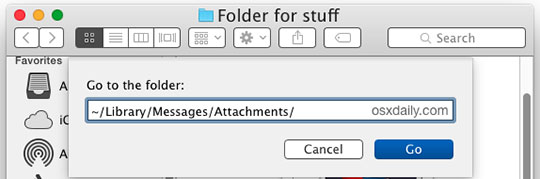
Once within this directory you’ll see a bunch of multi character hexadecimal directory names that make no particular sense, nor are they intended to by the average user. Again, this is not supposed to be a user facing directory, and the way files are stored here are not going to correspond to any hierarchy that would be user friendly.
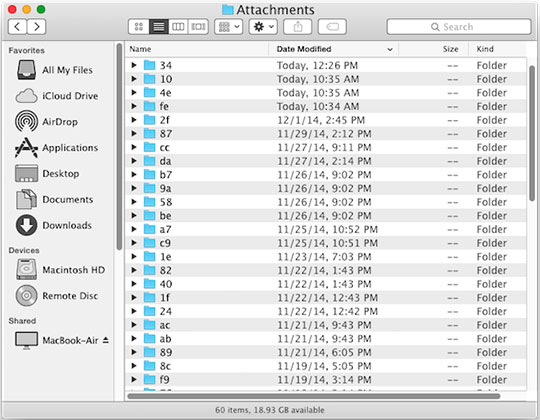
All attachments and images are stored here in this variety of folders, you’ll find the message attachments are contained within seemingly random folder names of hexadecimal within subfolders of subfolders, there is no direct indication of a relationship between a specific contact and the filename that would be immediately identifiable by most humans. Because of this, you can navigate the the folder manually if you want, or, perhaps a better way to find the newest attachments is to sort the Attachments folder by Date Modified. This places attachments, audio files, movies, and pictures from the latest messages at the top of the active folder, which would still need to be explored manually, or by using the little arrow icons to expand the folders in List view:
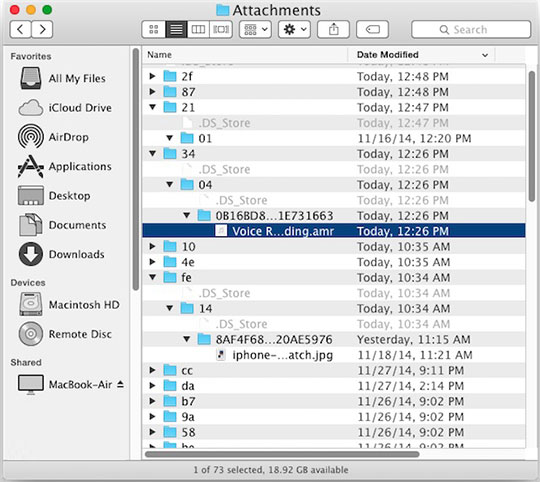
Using the Smart Search feature of a Finder window within the Messages Attachments folder for a specific file type can also be a helpful way to narrow down file contents. Searching for specific file types like images, videos, or audio, works well.
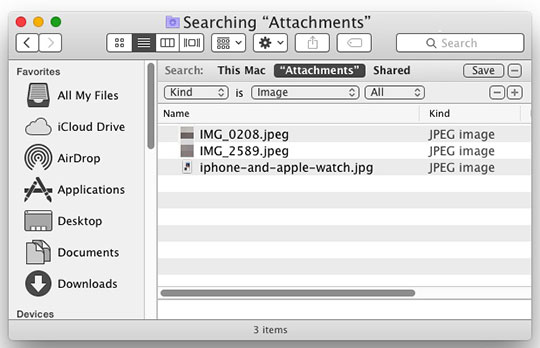
Deleted messages or closed message windows with sent and received attachment files through this directory will not show up here because they are automatically deleted both from the Messages app and the attachments folder, however, you could locate the same folder on a Time Machine backup for a particular Mac to potentially access older message threads and their accompanying attachments. Or if you were really determined, using a deleted file recovery app like DiskDrill may lead somewhere too. Either of those could be a valuable place to look for critical recovery purposes or for some digital forensic situations, should the need be necessary.
It’s worth mentioning that the parent directory (the one directly above) the Attachments folder contains additional message details, including Message app chat history and logs from conversations had within the Messages app of OS X. Those files are in a database format that is also not intended to be user accessible or readable, at least without using the Messages app itself, or using SQL to directly query the message database, which is beyond the scope of this particular article.
In case it wasn’t obvious, this is really intended for more advanced users, or if for some reason you want to have direct access to an attachment file of any sort that has been sent or received through the Messages app, this is where you’d locate that.