iPhone Backup Location
If you’ve looking for the location of your iPhone Backup files, then look no further. Whether you use Mac OS X or Windows, the iPhone backup process is basically the same, iTunes backs up all of your iPhone files and identifier information to a specific directory in the following locations… but first a warning: if you don’t know what you’re doing, do not mess with these iPhone backup files!
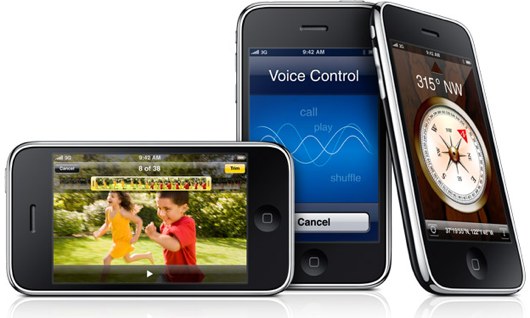
iPhone Backup Location for Mac OS X
in Mac OS X your iPhone files are backed up at the following location:
~/Library/Application Support/MobileSync/Backup/
The (~) symbol signifies your home directory, which is the same place all your other documents are stored.
iPhone Backup Location for Windows
in Windows XP, all of your iPhone files are backed up in this location:
C:\Documents and Settings\user\Application Data\Apple Computer\MobileSync\Backup
or in Windows Vista (and maybe Windows 7), the location is here:
C:\Users\user\AppData\Roaming\Apple Computer\MobileSync\Backup
Obviously if your main drive is not C: then you’ll have to change that, same goes for ‘user’
iPhone Backup notes
There’s various reasons you’d need (or want) access to the iPhone Backup files, but generally speaking you should be able to rely on iTunes to handle all your iPhone restoration and backup needs. If you’re interested in keeping your own backup copies though, say for Jailbreaking purposes, knowing the location of the iPhone backup is handy. You’ll notice that the files in the directory are almost all unusual and randomized names, like ffb541c48e97051fff2b1f906577cbef71123c4fb.mdbackup, these are all automatically generated. There’s also a few xml files in the directory that have unique identifier information about your iPhone.
This probably goes without saying, but unless you know what you’re doing you should NOT edit any of these iPhone backup files! Editing or deleting any of these files could result in improper, malformed, or otherwise unreliable backups, and any other number of problems with your iPhone.
If you’re looking for a way to access your iPhone files through some kind of browser application rather than the Finder or Windows Explorer, you could try iPhone Explorer, it’s free and takes the hassle out of digging around in peculiar backup directories yourself.