Apps That Make Working on Both Windows and Mac Easier
While Macs are more popular than they’ve ever been, Windows computers still form the majority of the market. Many of us, in fact, spend time using both, perhaps a Mac at home while on a PC at work. Working with others means even full time Mac users often needs to exchange files and data with users running Windows.
Fortunately the increased popularity of Macs makes this split environment easier than ever. Many common applications are cross platform and available for both Mac and Windows computers, and open standards and web apps make up for the rest. Let’s look at some apps that make it easier on everyone when working on both Macs and PCs.
Dropbox

The Dropbox folder. Any files places here will appear on all devices linked to my account. In addition several of these folders are shared with other users.
Dropbox has become ubiquitous for providing synchronized storage among multiple computers. If you have a desktop and laptop, you install Dropbox on both computers and any files placed in the created Dropbox folders will be copied to the other computers. Any changes made to a file on one computer will show up on the other computers.
For collaboration, you can also share a Dropbox folder with another user and anything placed in that folder will be shared with the other person’s Dropbox folder on their computer. Make changes to a file on your computer and it will appear in their computer. And since Dropbox stores previous versions of files when a change occurs, you also have a safety net in case someone accidentally deletes a file or makes a change you’d like to undo. It just works. It’s the cross-platform – or cross-Mac – app that we’d hardly know how to live without.
Faster typing with TextExpander and Breevy
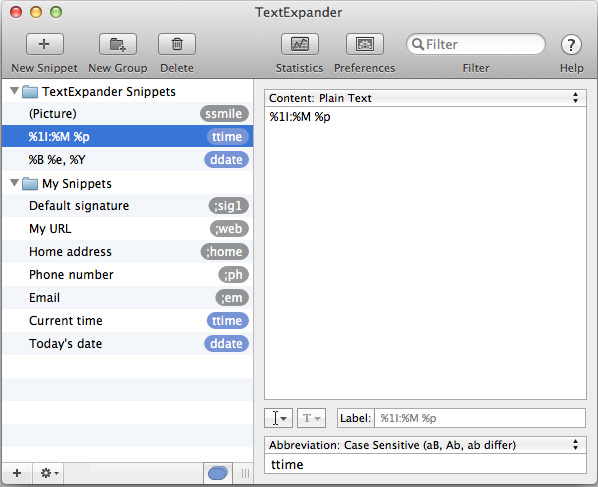
Snippets in a just installed copy of TextExpander.
Smile’s TextExpander software is a well known and much loved way to speed up entering text. It lets you quickly replace a short piece of text with longer and more complex text. For example, instead of typing out your full address you can simply type hhome, press a hotkey, and the shortcut will be replaced with your full address in the correct format. These can also include more complex formatted text and prompts to enter text easing the creation of customizable form emails for example.
TextExpander includes the ability to sync these text replacements, called snippets, between computers using Dropbox. Breevy is a Windows program that provides this text replacement functionality for Windows computers. It contains a wonderful feature for the user of both system in that Breevy can also sync multiple computers using Dropbox. In addition it adds an option to sync with the TextExpander files in Dropbox. To do so, first enable syncing on your Mac computers through Dropbox. Then go to your Breevy computers and enable the Dropbox Sync with the TextExpander compatible option.
Protecting Passwords with Roboform and 1Password
The management of passwords is quite a task for all computer users. Every site wants you to log in to do anything. Security breeches show that using the same if and password for every site is asking for trouble. However, creating a unique login for every site invites the use of simple passwords that are easy to guess or hack.
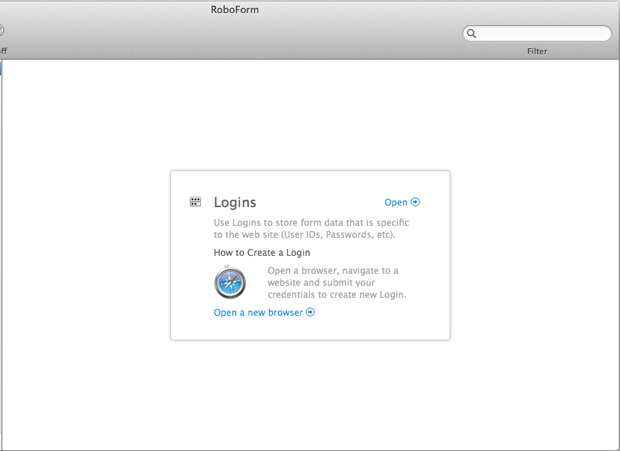
RoboForm will store the logins and help create unique, secure passwords for every web site that you use.
The solution comes in password management tools. These allow you to remember one password and that passwords protects the individual passwords for the sites you need. You can create unique passwords for every site you need and only have to remember one which makes it easier for that to be a complex and hard to guess password.
There are several good password utilities and most work across platforms. Two that I’ve used are RoboForm and 1Password. Both integrate into the major browsers on each platform such as Firefox, Chrome, Opera, Internet Explorer, and Safari. They also offer the ability to synchronize through the cloud or through the servers of the company. And, they both have Windows and Mac versions.
Microsoft Office
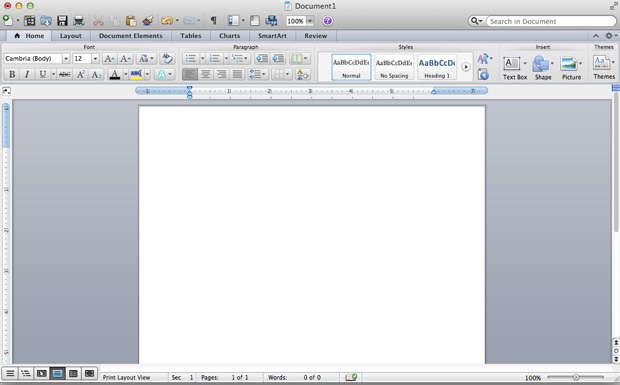
Word 2011 for Mac interacts very well with files created on the PC.
Love, hate, or just tolerate Microsoft, there is one suite you have little chance of avoiding when exchanging written documents or spreadsheets with Windows users: Microsoft Office. The vast majority of businesses still use Microsoft Office, and most home users are so conditioned to using Office that they’d hardly believe one could use a computer without it. For word processing and spreadsheets, the Microsoft Word and Excel formats are the standard most expect to receive.
Office has been available for both platforms for a long time, and comically Microsoft Office came out for the Mac before Windows even existed. I use both the Windows and Mac versions on a regular basis and rarely run into problems moving even complex documents between the two. My thesis was edited in both platforms interchangeably and I never had a problem. And, if you’re using Apple’s iWork apps, you can work with Office users fairly well, and Microsoft’s Office Web Apps can help out if you really need Microsoft’s apps but don’t have them on your Mac.
Adobe Creative Suite
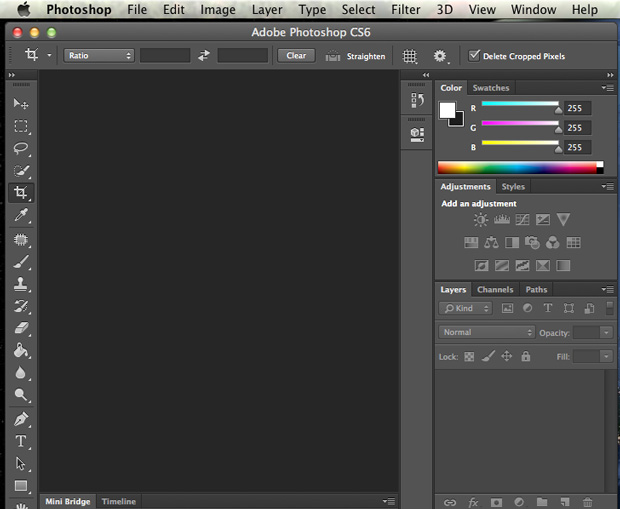
Photoshop on Mac OS
Adobe products do a wonderful job of working across platforms. Here, the primary platform for the system has historically been the Mac, but the Windows versions of the suite are now equally powerful. I’ve never seen moving Photoshop, Illustrator, Acrobat, or Premiere files between Mac OS and Windows cause a problem with the file. I routinely edit Photoshop files on my MacBook, and later do further work on my PC with no problems.
The Adobe applications also adapt to the environment they run under without losing sacrificing the unique feel of the application and feeling like part of the environment. For graphics work it’s hard to beat the cross platform compatibility and functionality of the Adobe suite. Plus, it’s rather impressive how well Adobe has done making their entire suite of apps work so well on both platforms.
File Transfer with Cyberduck and FileZilla
While there are many cloud transfer tools, sometimes you have to rely on the old reliable methods to send files to another computer, especially when sending web files to a server. Here you’ll likely be dealing with the secure SFTP or older FTP protocols. These allow easy transfer of files between computers with few problems regardless of the operating systems of the source and destination machines. Whether you’re hosting your own website, or backing up files in Amazon S3, a file transfer app can sure be a handy tool.
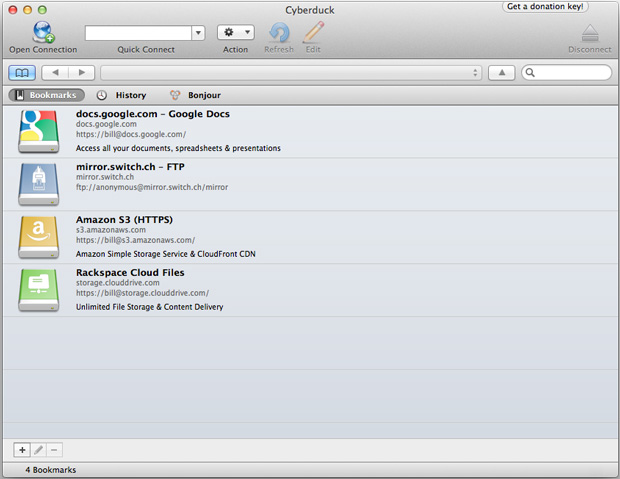
Cyberduck allows connecting to almost any service you would want to transfer files between.
Cyberduck is one of the nicest, and is available in the App Store or it can be freely downloaded from the company’s web site. This is a very popular and well written application that supports almost any type of transfer you could ask for. Originally on the Mac, it is now available for both the Mac and Windows. In addition to SFTP and FTP, it allows connections to WebDAV, Amazon S3, Google Drive, Windows Azure, and Rackspace. It supports transfers and synchronizing files between local and remote machines.
Task Management with Wunderlist
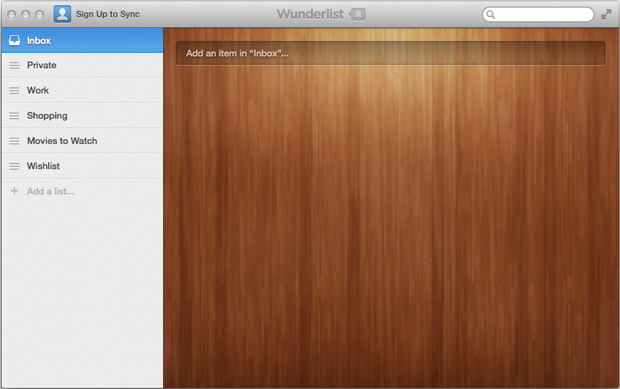
At install Wunderlist provides some basic structure for you to enter tasks.
There is no shortage of task management programs for all operating systems, but few allow synchronization of tasks and status across platforms. Wunderlist 2 is my favorite of the ones I’ve tried that do. It looks almost identical on both the Mac and PC and syncs through the company’s servers, allowing you to track tasks no matter which computer you use.
In spite of being free, Wunderlist is a pretty powerful task management tool. It supports reminders, recurring tasks, and subtasks making it easier to track progress on a project consisting of multiple steps. It also includes collaboration and allows you to invite people into your tasks to help.
Conclusion
The good news is that working on both Mac and Windows is easier than ever. But collaborating on files between Windows and Mac users adds some additional challenges. Using apps that available natively for both systems makes the process much simpler. If that’s not an option then you can make things easier by choosing tools with the most compatibility between them. A final step to make the process smoother is to use a tool such as Dropbox that allows easier sharing and integration on both operating systems.