Change the Text Message Alert Sounds On Your Jailbroken iPhone
Now that everyone you know has an iPhone, it’s probably getting pretty annoying when, every time a text message arrives, all the people in your office reach for their iPhones. Unless of course you’re one of those folks that enjoys the Horn alert. No one is using that one. Well, except for clowns and 4-year-olds.
If you’re brave enough to jailbreak your iPhone, then a new message alert is only a few steps away.
Related links
- Apple, EFF Square Off on Legality of iPhone Jailbreaking
- Disable iPhone 3.0 Hotspot login on jailbroken iPhones
- First iPhone 3GS jailbreaking tool available for download
- Hack can open up iPhone to push messaging exploit
- iPhone Apps You Won’t Find on Apple’s Store Shelves
- Why Apple Hates Jailbroken iPhones
The Alert
Before you start poking around inside your iPhone, you’ll need to figure out what you want your new message alert to be. We’re going old school and using the Wild Eep from Apple’s days of yore. It’s the correct length and gives us some cool geek cred.
Your alert sound should be 1-4 seconds long and no longer. If your audio file is too long, use GarageBand or Audacity to trim the audio.
We’ll use GarageBand ’09

1. Open GarageBand and open the iPhone Ringtone area. Choose Example Ringtone.
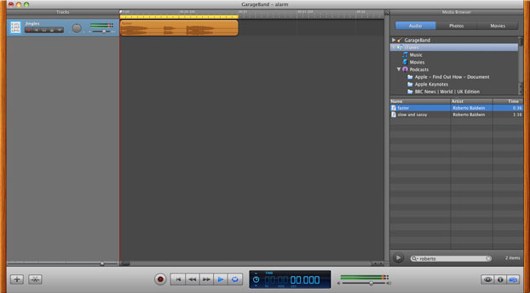
2. Remove the audio already in the timeline and drop your audio into there.

3. Trim the audio to about one second and make sure the yellow loop indicator is also at one second and snapped to the same length of your audio file.

4. Navigate to the menubar Share > Export Song to Disk. Click Export when the dialog box appears asking to export to CD quality. DO NOT click Compress.
5. Name and save your new AIFF. We’re going to name our file sms-received4.aif. You’ll understand why when we get to alert sound switching time.
6. Navigate in the Finder to where you saved your file. Change the extension from .aif to .caf (Core Audio File). The iPhone needs this extension to recognize the sound. We’ll explain in a little bit the significance of this file name.
Your ringtone is now ready for the iPhone. Let’s get inside your iPhone. Now you could SSH to get into your jailbroken iPhone. And you could use QuickTime to edit your movies, but why make things more difficult than they need to be?
Instead of downloading apps on your iPhone and busting open the Terminal, lets go the easy GUI route with iPhone Explorer. If you’re ever used an FTP client, you’ll be at home with iPhone Explorer.
Getting it on your iPhone
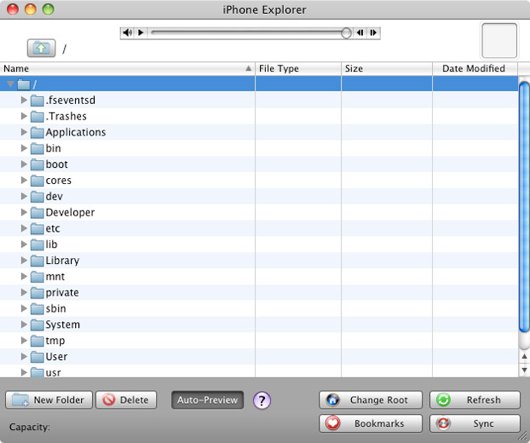
If you can navigate a computer or FTP site, you can navigate through the iPhone.
1. Plug your iPhone in as you would normally. Launch iPhone Explorer. If the app puts you in a random folder just click on the Up Folder Level button until you reach /. Your window should look similar to the one above.
If the app doesn’t want to behave via the Up Folder Level button, click the Change Root button.
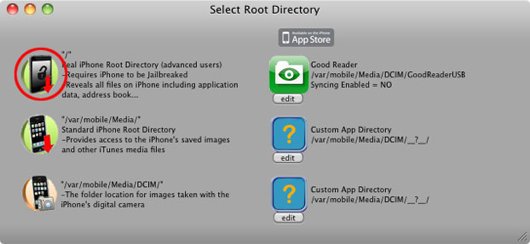
You can also use this preference pane to set custom directory paths.
Choose the button with the picture of the jailbroken iPhone. That will take you to the top root level.
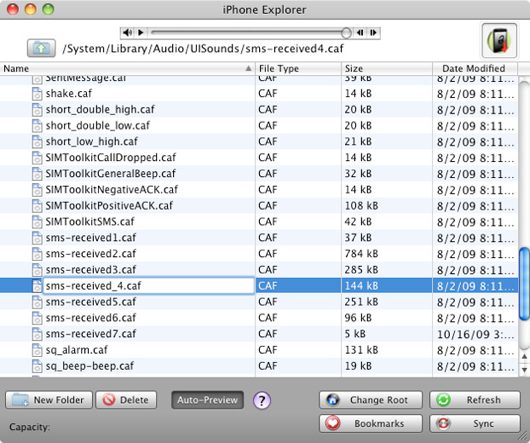
Backup your old system sounds with a new name, just in case.
2. Navigate to /system/Library/Audio/UISounds/. In this folder are all the fun alert sounds for your iPhone. You can change the Lock sound, the Photo Shutter sound. It’s all here for your amusement. What we are interested in is the Text Message Alert sounds. Those audio files are named:
sms-receivedX.caf
The X represents a number between 1 and 6. We tried adding a 7, but the iPhone wouldn’t recognize it. Instead, we replaced one of the audio files with our new one.
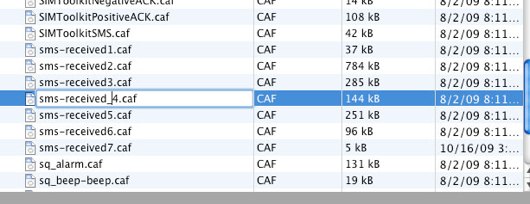
Adios, Honk
3. We choose file sms-received4.caf to replace because that’s the irritating Horn alert we spoke of earlier.
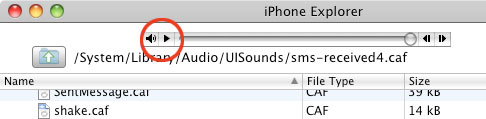
Select a file and click Play. Boom, you’re previewing.
You can preview the sounds from within iPhone Explorer in case you love the Horn alert and would like to choose another. We then changed the name of the Horn alert inside the iPhone to sms-received_4.caf. We added the underscore to the file so that it still resides on the iPhone as a backup and isn’t replaced when we dropped our custom alert file into the iPhone. In case we sell our phone to a clown at some point.
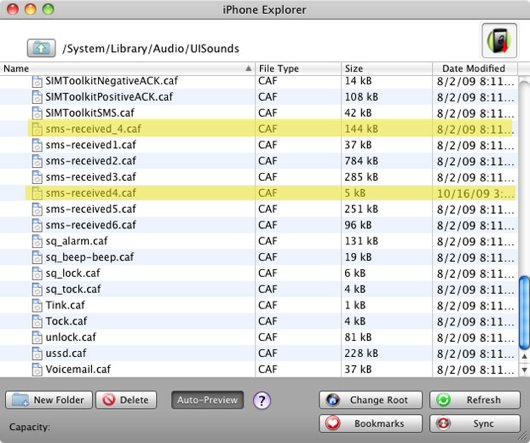
The new and replaced file on your iPhone are highlighted here
4. Drag and drop the audio file you created earlier to iPhone Explorer.
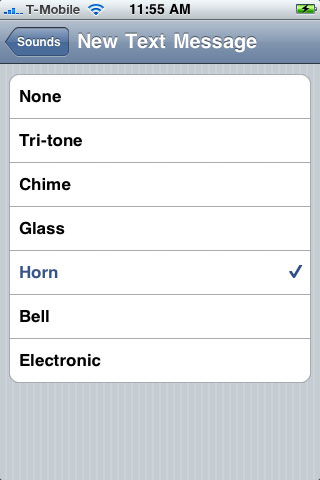
The Horn, yeah it’s really the Wild Epp.
5. Grab your iPhone and navigate to Settings > Sounds > New Text Message. Tap on the sound you replaced, and you should hear your new text alert sound.
by Roberto Baldwin