Tweaks for the Dock
Tweaking the interface of my Mac has long become part of activity. It’s a lot of fun in the process of it. However, you should always remember to backup your files before starting the tweak, in case you accidentally make your Mac explode because of it.
Basic Shortcut
Though this one here can't be considered a tweak, but I believe it's good to know some of the shortcuts to faster up basic adjustment for your Dock.
- Drag → Resize the Dock
- Opt-Drag → Proportionally Resize the Dock
- Shift-Drag → Move the Dock to Other Screen Edge
Note that when performing the Drag, you should click on the Dock separator and drag it.
Hidden Preferences
Have you heard about Secrets before? Secrets is a preference pane that reveals many of secret preferences. Example for Dock, it allows you to:
- Change the pinning position
- Use the
Suck Effectfor window minimization - Enable
New List Viewfor Stack - and many other interesting hidden preferences…
Secrets can be downloaded from http://secrets.blacktree.com/
Terminal Commands
In case you don't want to install additional preference pane (Secrets) for revealing secret preferences, you can still use the command line provided below and execute it with your Terminal for the effect.
New List View
defaults write com.apple.dock use-new-list-stack -bool YES && killall Dock
Stack Highlight
defaults write com.apple.dock mouse-over-hilite-stack -boolean YES
killall Dock
2D Dock
defaults write com.apple.dock no-glass -boolean YES
killall Dock
Transparent Hidden Icon
defaults write com.apple.Dock showhidden -bool YES
killall Dock
Add "Recent Applications" Stack
defaults write com.apple.dock persistent-others -array-add '{ "tile-data" = { "list-type" = 1; }; "tile-type" = "recents-tile"; }'
killall Dock
Dock Pinning (Left)
defaults write com.apple.dock pinning -string start
killall Dock
Dock Pinning (Right)
defaults write com.apple.dock pinning -string end
killall Dock
Restyle Dock Background

In order to get your Dock background changed like what is shown in the screenshot above, you can follow these steps:
- Download the sprites from PlateauDock ↓
- Open Finder, hit
Cmd-Shift-Gand enter this address:
/System/Library/CoreServices/Dock.app/Contents/Resources - And then copy in all 5 items inside the unzipped
PlateauDockfolder - Restart your Dock with Terminal command
killall Dockfor the change to take effect
Interestingly, if you delete these 5 files: scurve-l.png, scurve-m.png, scurve-sm.png,
scurve-xl.png, and separator.png, you will get an Invisible Dock.
Rename Dock Menu
Feeling bored with default contextual menu naming for your Dock? If so, you can try to change the naming with these simple steps:
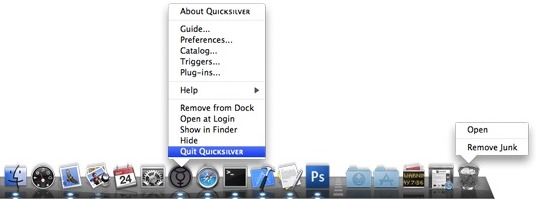
- Open your Dock, hit
Cmd-Shift-G, and then enter this address
/System/Library/CoreServices/Dock.app/Contents/Resources/English.lproj - Search for the file
DockMenus.stringsand open it, you will see lines of words, eg:
OPEN_FILENAME = "Open "%@"";
OPEN = "Open";
- Left hand side is the command to OS, don't change it. Instead, you can change the naming
on the right hand side. Example:
OPEN_FILENAME = "Launch "%@"";
OPEN = "Launch";
- Restart your Dock for the change to take effect (Terminal →
killall Dock)