How to Use Your Mac and Your iPhone to Completely Automate Your Home

Illustrations by Hanoch Piven
Modernize your home and simplify your life with these painless products and strategies that automate your house, apartment, castle, or whatever keeps the roof over your head.
Still using jagged little strips of metal to unlock your front door? Paying someone to feed your pets while you’re away for a weekend? Then it’s time to truly enter the second decade of the 21st century. Setting up home-control automation that runs from your Mac and iPhone is surprisingly simple, and the results can feel like magic. We kick things off with a primer that takes the hassle and jargon out of home control, then dive straight into showing you the best possibilities for managing your home’s lights, entertainment, security, and loads more. Just wait until you check out the washing machine that tweets when it’s finished a load…
What Exactly is Home Control?

You might’ve also heard it called “home automation,” and you might be a bit reluctant to slog through all the jargon and devices that the phrase brings to mind. But really, it’s simple. There are two types of home-control systems: the fantasy technology you see at Disney’s Tomorrowland and the gear you can actually deploy in the real world. Unfortunately, manufacturers of home-control systems have overpromised and under-delivered for so many years that many people have just stopped listening.
Good news: It’s safe to start listening again. There’s still a yawning chasm between fantasy and reality--we’re a long way from having a robot butler greet us with our smoking jacket and a perfectly muddled mojito as we step out of our flying car. But we can manage nearly every system in and around the home: lighting, heating and cooling, home theater, security, even irrigation.
Why bother? Home-control systems are appealing for many reasons: They deliver unparalleled convenience and efficiency, they add value to your home, they strengthen your home’s physical security, and they help reduce your impact on the environment. With the right tools, you can monitor and manage all your home systems whether you’re on the couch, in the car, or at work. We’ll discuss those specific applications in the following pages, but first, it’s important to begin with an overview of the basics. Which home-control standard do you want to use? There are four major ecosystems to choose from, and naturally, they’re mutually exclusive (at least for the time being)…
X10/Insteon
Introduced by Pico Electronics way back in the 1970s, X10 is the granddaddy of home-control technology. The passage of time and the long absence of significant competition helped X10 amass the largest installed base of any home-control technology, despite a reputation for being as reliable as a British sports car from the same era.
X10 devices use a primitive form of power-line networking, meaning commands travel over your home’s existing electrical wiring. The X10 protocol doesn’t include a feedback loop, so there’s no way for devices sending commands to know whether those commands have been received and executed. The technology is also highly susceptible to electrical noise, which X10 devices sometimes interpret as valid commands. This can result not only in false negatives (a light or an appliance doesn’t turn on or off in response to a command), but also false positives (turning on or off in the absence of a command).
Insteon, developed by SmartLabs (a major distributor of X10 products) in 2001, builds and improves on the X10 protocol without rendering X10 devices obsolete. Like the ZigBee and Z-Wave standards we’ll discuss next, every node on the Insteon network is capable of receiving information and passing on the command to the next node if it’s not the intended target. Unlike those two standards, Insteon devices use both radio frequencies (RF) and power lines to communicate (this retains X10 compatibility and reaches devices where radio waves can’t penetrate).

SmartLabs' Insteon uses radio frequencies and power lines to communicate.
SmartLabs maintains its own online retail operation and sells directly to the do-it-yourself market. The Insteon ecosystem is extremely robust in terms of the systems it can manage. You can buy plug-in and in-the-wall lighting controls; thermostats; motion, door, and window sensors; irrigation controllers; and more. Third-party support is very good in some respects and surprisingly limited in others. For instance, you’ll find a number of Mac software controllers (see below), but none of the major lighting-control manufacturers in the U.S. (Cooper Wiring Devices, GE, Intermatic, or Leviton) build Insteon-compatible switches, dimmers, or receptacles.
Insteon’s failure to gain support from other manufacturers will likely limit its long-term prospects. The development of a bridge (a device capable of translating commands from one standard to another) would save Insteon customers from getting hosed if the market ultimately embraces one of the other competing standards.
ZigBee
ZigBee is the only home-control specification based on an IEEE standard (IEEE is the leading standards organization for device manufacturers; you’ve likely heard of its 802.11 standard for wireless networking). And you might think ZigBee’s designation as an international standard would automatically render it the marketplace winner (after all, how many wireless-networking products buck 802.11?), but far fewer ZigBee products are available to the do-it-yourself crowd than either Insteon or Z-Wave.
Part of the problem is that early versions of the ZigBee standard didn’t guarantee interoperability; companies were allowed to develop products that worked only within their own proprietary systems. ZigBee does have a strong presence in the energy-consumption and -management market, where it’s embedded in thermostats inside the home and in utility smart meters outside it. One of the largest home-control manufacturers, Control4, builds complete ZigBee-based systems; but you must acquire it from a contractor who will handle the installation (charging you handsomely and limiting your expansion options in the process).
Few ZigBee devices are sold at retail today, and none of the Mac home-control software programs we looked at are capable of operating a ZigBee network yet. Still, ZigBee’s status as an IEEE standard carries a lot of weight, and that could make it a major contender down the road.
Z-Wave
Z-Wave is a proprietary wireless home-control standard developed by Zensys, and it enjoys robust support from more third-party manufacturers than either Insteon or ZigBee. Cooper, GE, Intermatic, and Leviton offer comprehensive Z-Wave lighting controls; Wayne-Dalton builds garage-door openers; Schlage manufactures door locks; and so on.

Control your home's temperature with this Z-Wave thermostat from Trane.
You can buy nearly all these products at retail, but Wayne-Dalton’s HousePort and TrickleStar’s Z-Wave widget are the only Mac-compatible home-control programs we’re aware of, and they’re both very rudimentary. But Z-Wave has gathered more industry-wide momentum than either Insteon or ZigBee (including a critical endorsement from Intel), which could help it become the eventual home-control standard. Hybrid ZigBee/Z-Wave systems are also an option--Control4, for instance, introduced a bridge device late last year that enables its ZigBee system to control Z-Wave devices. Handy.
The Future Awaits…
Even more good news: There’s no need to make a decision just yet. In the next few pages, we’ll outline the most useful automation options for everything from automatically turning on your lights to amazingly simple webcam security to streaming video servers. Once you decide what’s right for your home, refer back to this primer to decide which hardware standard and corresponding software is right for you. Then it’s time to get your DIY on… even if doing it yourself amounts to Googling “professional home automation installers.”
Home-Control Software
You'll need to manage your entire home-control system by running software on your Mac that "talks" to your various interfaced devices. The major software players are:
Indigo: Perceptive Automation’s Indigo Lite ($89.95) is compatible with Insteon and X10 modules, but not ZigBee or Z-Wave. It includes both a built-in web server and client/server architecture, so you can control the entire system locally or remotely. You can also schedule events (turn on the outside lights at dusk), set up triggers (send an email message if a door sensor is activated; monitor and program your Insteon thermostat), and more. Indigo Pro ($179.95) adds a host of advanced features, such as voice-command response. You can also control Indigo with your iPhone using the free app Indigo Touch.
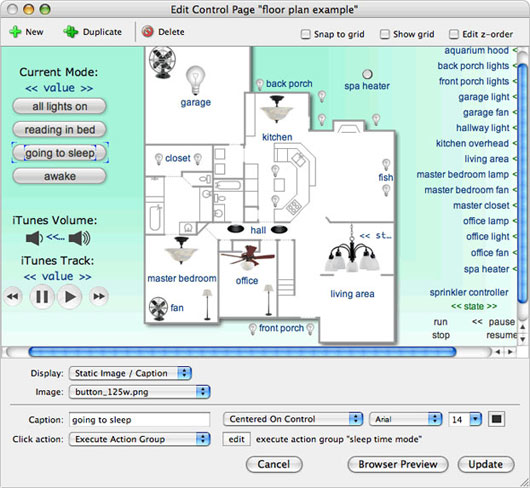
Indigo's software enables you to control your system remotely.
XTension: Sand Hill Engineering’s XTension ($149.95) is compatible with X10 devices, several RF and niche interfaces, and certain wireless weather-monitoring products manufactured by Oregon Scientific. A technically savvy audience--even home automation contractors--will find a lot to like, but the software doesn’t support ZigBee, Z-Wave, or Insteon modules, which is… odd.
Thinking Home: Always Thinking’s Thinking Home ($79) works with X10 and Insteon modules, but not ZigBee or Z-Wave devices. It’s not as sophisticated as Indigo, but it covers the basics and boasts an easy-to-learn user interface.
Utilities: Lights, Power, Heating, Actions!

Play puppetmaster with your home's utilities from your Mac and iPhone, and reap the benefits of convenience and efficiency.
Light Your Way
Lighting automation puts the “utilitarian” into home-utility automation. These upgrades are flashy only on a literal level; you probably won’t go bragging to coworkers about how your House of the Future can turn its lights on and off. But these techniques form the foundation of home automation and make a great place to kick things off.
For starters, try teaching your house to turn on the lights as you pull into the driveway. In addition to a basic home-control setup with Mac software and a hardware interface, you can add driveway-sensor modules ($169.99) or an automation-savvy garage-door retrofit ($71.99). Or just get a new garage-door opener ($189) with a Z-Wave interface to both control and monitor the door. With your Mac software, you can then build an if-then script that ties into your home lighting. If a car pulls into the driveway, activate the exterior house lighting. If you open the garage door, turn on the entryway lights inside.
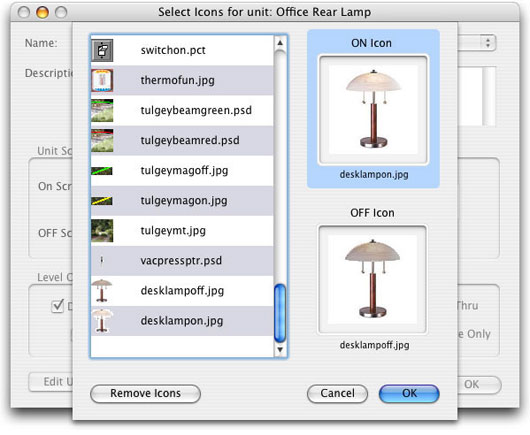
XTension lets you graphically assign icons that match your home setting.
More sensors can create additional options. An outdoor motion sensor with floodlights ($54.88) can turn on when someone passes by. Your Mac could then log the time it happened and snap a webcam picture of your yard.
You can take the process indoors, activating room lighting based on a motion sensor ($34.99). Full indoor automation can be harder since you might want to lounge around, but sitting without moving would turn the lights off. Still, it can work well in certain situations, such as lighting up a party as it moves around into different rooms.
Control Utilities and Devices Over the Internet
Most home automation software can connect online, letting you control devices from anywhere. Cancel your sprinkler schedule on a rainy day, open the shades in your teenager’s room at noon, adjust your thermostat when away, and otherwise tap into your setup over the Internet. Indigo and Thinking Home (see above for details) enable a web server within the automation interface. XTension uses an optional plug-in, X2Web ($39.95), to connect online.
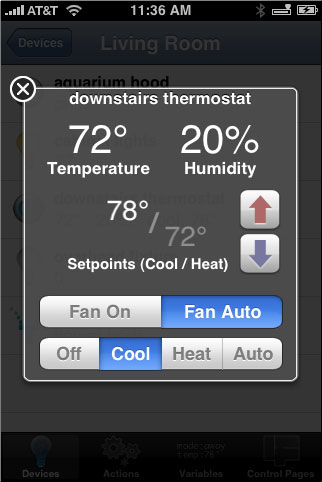
Indigo Touch, a free iPhone app, lets you change home-heating conditions from wherever you are.
You could also remotely connect to an online Mac and control the whole computer as if you were sitting at home, directly using the automation software of your choice. Several remote-access tools enable this approach, including GoToMyPC ($19.95/month) and LogMeIn Free (free). LogMeIn even offers an iPhone version of the app, LogMeIn Ignition ($29.99). Or if you’re on MobileMe ($99/year), the Back to My Mac feature does the same thing. These tools might also be easier alternatives to setting up online components in the automation software because you shouldn’t have to make special network configurations on your home router to allow access.

Open-ended plugs, such as the EZ102X4 (top) and the ApplianceLink V2, let you connect any device to your automation network.
And many iPhone apps offer another way to connect to your hardware over the Internet. Indigo Touch (free) is a companion for that desktop software. Otherwise, just search for “X10,” “Insteon,” or “home automation” to browse the App Store. Be sure to read the requirements closely--some interface with software on your home Mac, while others talk directly to certain Internet-enabled automation controllers.
Create Your Own Animal House
You can more easily take good care of your pets in an automated house, especially if you’re coming home late or taking a short vacation. Some hardware ties directly into your setup, while you might have to creatively hack other devices.
For occasional meals, consider an internet-connected device, such as the Petwatch feeder ($269.99). The hardware includes a webcam so you can view your pet wherever you are.

With this Petwatch feeder, you can watch and feed your pets remotely.
If you’re technically minded--or you can draft someone who is--get creative with other home automation devices for great pet combinations. Some pet doors unlock when Fido or Whiskers get close; their collars hold a key. For one option, try a Solo Pet Door ($395 and up). This device retracts when it senses a magnet that your pet wears.
We couldn’t track down any pet doors that talk to home automation systems, but you can combine a door like this with your own sensors. Add a proximity sensor and webcam to track and record your pet movement; you could even have your Mac email or SMS a picture. If you add a power relay to the mix, such as the EZIO2X4 ($134.99) or Insteon ApplianceLink V2 ($34.99), you can lock the door remotely. Maybe you want to give your pets access depending on the time of day. Or you could lock the door after a cat returns from a night of carousing.
Use Home Control To Live Greener
A home-control system can also help you to reduce your carbon footprint and use previous resources more efficiently. Here are six ways to get started:
>> Rather than leaving your exterior lights on all day so your home isn’t dark when you get home, retrofit your light switches and use home-control software to turn them on when the sun sets.
>> Conserve water by installing programmable sprinkler controllers that can adjust their irrigation schedules in response to weather conditions and forecasts.
>> Create a vacation “scene” that turns your HVAC system off while you’re away. The system can also turn various lights on in the evening and off at night, using a randomized pattern that will fool prospective thieves into thinking the house is occupied.
>> Install a programmable thermostat that turns your climate-control system off 30 minutes before you leave and 30 minutes before you’re scheduled to return home. Use your iPhone to remotely update the routine should your plans change.
>> Reduce your electrical consumption and improve your media-room ambience by installing a dimmer that brings down the lights when you press Play on your remote control.
>> Add an Insteon-enabled 220-volt control to your current high-voltage electrical appliances, such as a water heater (a notorious energy-waster), and conserve money and power by shutting them down during the day or when you’re away from home for extended periods.
Security: Become Master of All You Survey

You install software updates to keep your Mac and iPhone secure. Let them return the favor by keeping tabs on your home while you're away.
Keep an iSight on Things
Mac has a built-in iSight--or almost any QuickTime-compatible camera attached--you’re one step away from a surveillance system. All you need is software like Security Spy ($50) or EvoCam ($30), and you’re in the counterespionage business.
Each application records pictures and video to your Mac continuously, according to schedules you define, or when it detects motion in a camera’s field of view. Just launch the app, point your iSight where you expect snoops to sneak (like a doorway or maybe the desk holding your plans for world domination), then leave your computer running. When the camera picks up movement, the software can start recording, email you a photo of the suspicious event, or alert the Mac running your home automation system to trigger a larger security plan. If you’re more curious than concerned, both applications can upload pictures to an FTP site and serve video to the internet, letting you view your camera’s feed from a browser. You can even log in remotely and tweak your security camera’s settings.
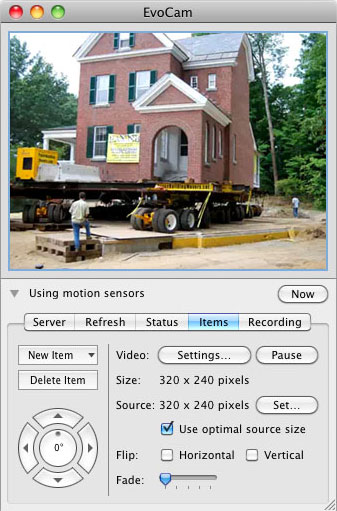
EvoCam's surveillance system indulges your counterespionage fantasies.
An iSight or webcam is fine for a small room, but Security Spy and EvoCam can monitor and control multiple video sources simultaneously. If your need to know extends to several rooms or even outdoors, you’ll want to weave a larger web of spies... er, cameras.
Expand Your Horizons
Stepping up from a single-camera system doesn’t have to be difficult. The same software and principles apply; you’ll just add additional cameras, video servers, or network cameras to view and control it all from a central Mac.
Video servers send footage from multiple cameras to your wired or wireless network. If your cameras are digital, other Macs running surveillance software can do the job of the server. But if you’re using analog cameras like Q-See’s night-vision-capable QSC48030 ($199.99), you’ll want a dedicated server like Axis’ 240Q ($499.99) to digitize the signals so they can be seen by your Mac.

Monitor from afar with Axis's 214 PTZ camera.
Network cameras have built-in web servers that can join networks without the need for extra gear. A wide range of network cameras is available for every budget, from Panasonic’s webcam-style, 802.11g-enabled BL-C131A ($299.95) to the Axis 214 PTZ ($1299.00), which wouldn’t look out of place in a villain’s lair (or on a department-store ceiling). These and many other network cameras also sport lenses that can remotely pan, tilt, or zoom in to give you a better view of the action.
There are endless varieties of hardware to consider, but the good news is there’s plenty of gear out there to fit your needs. Both Security Spy and EvoCam’s sites offer lists of compatible equipment that make good starting points for building a home-surveillance network.
Sensor Yourself
Handy as video surveillance is, it probably won’t be a good fit for every room in your house. For places where cameras are impractical, obtrusive, or just plain weird, Insteon motion sensors and magnetic door switches can keep tabs on who goes there when you’ve gone out.
SmartLabs Design’s battery-powered Wireless Motion/Occupancy Sensor ($34.99) installs almost anywhere to detect motion in a 110-degree arc at a range of 40 feet. When an intruder is discovered, the Mac running your Insteon system can send you an email, turn on lights, or release the hounds. Because these motion detectors work by sensing heat, you’ll want to install yours in places without extreme fluctuations in temperature. That includes areas near heating grates, fireplaces, or large windows that get lots of sun.

SmartLabs' wireless motion sensor alerts you to intruders.
If motion detectors won’t do the job, guard your perimeter with SmartLabs’ TriggerLinc Wireless Open/Close Sensor ($34.99). Half the sensor attaches to a door, and the other half installs beside it on the door frame. Opening the door breaks the magnetic contact between the halves, letting your network know a would-be 007 has entered the room or found the hidden compartment in your desk. Since the TriggerLinc is compact and wireless, it installs on just about anything that opens: windows, drawers, server closets, you name it. You’ll never wonder if the babysitter has raided your liquor cabinet again.
Unlock the Possibilities
Security isn’t just about keeping people out. It’s also about letting the right people in, and the internet can help. The web lets you access secure information... why can’t it open your front door? For a monthly fee of $12.99, that’s just what Schlage’s LiNK Starter Kit ($299) can do. Its lever lock (also available in a dead bolt model) replaces the one already installed in your door, and ten buttons above its traditional keyhole allow entry with a programmable access code. But the lock also sports a battery-powered transmitter that talks to the included Bridge, a base station that connects to the internet and creates a wireless network for other LiNK devices, like the lamp controller that rounds out the kit.

Schlange's LiNK Starter Kit remotely opens your front door.
Once you’re a LiNK subscriber, you can log in to Schlage’s site and control your lock from anywhere. Need a friend to check your house while you’re away? No problem--remotely program your lock with a custom access code. The in-laws arrived while you’re stuck at work? Just open the door for ’em (or don’t, we won’t judge). You can even use the free Schlage LiNK iPhone app to manage access while you’re on the go. If you’re worried about being locked out when the internet is down, Schlage claims its locks’ batteries will last up to three years... but keeping a spare key on hand never hurt anybody.
Put Professional Security a Touch Away
Schlage’s LiNK is one of several commercial packages that combine home security, automation, and the iPhone to monitor and control your home without fuss. Even if you’re not the DIY type, you can bring your peace of mind into this century.
Commercial security companies offer plans and products designed to work together seamlessly. Products can include motion detectors, cameras, and other sensors run from a central control panel on a wall instead of your computer. While the basic idea is the same as a home-built system--devices monitor your house and warn you in case of trouble--commercial systems can offer integrated fire detection and alerts to personnel who will contact the authorities in an emergency. Plans cost anywhere from $30 to $50 a month (plus installation fees), but their features and simplicity may be worth the expense.
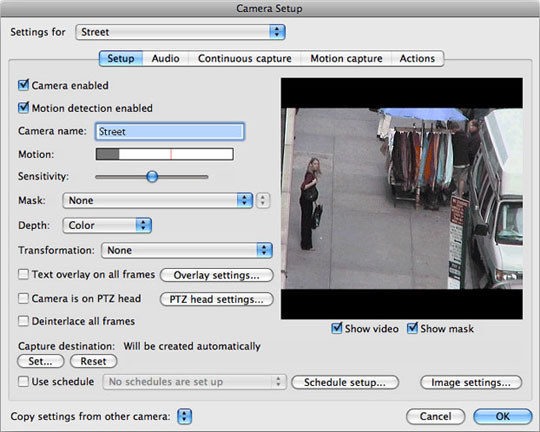
For a monthly fee, commercial security companies can provide more than peace of mind.
Alarm.com, CPI Security Systems, and Platinum Protection each offer free applications that let iPhone users control their security systems. These apps let you arm and disarm your system, monitor camera feeds, receive notifications when sensors detect something, and view a history of recent security events. Want to know what time your teenager really got home from his friend’s house? There’s an app for that.
Entertainment: Just Stream It

Your entertainment wants to be set free... and you want it to be too. These four easy setups will help you get the most out of your music, movies, and TV.
Enjoy Your Music Everywhere
Setting up a streaming audio system for the first time is like that day when you switched to a DVR to watch TV--you’ll wonder how you ever enjoyed your tunes without it. Once all your music’s on a home network, you can listen to your songs from any computer or standalone music-playing device. Whether you’re unwinding, waking up in the morning, or broadcasting beats throughout your house for a party, you don’t have to fuss with issues like which Mac has which MP3 or where that blasted CD got to--all your music is where you want it to be.
Mac fans typically choose between three major music-streaming systems: Apple AirPort Express ($99), Sonos hardware ($349 and up), or Logitech Squeezebox devices ($149 and up). Each system has its own infrastructure, including ways to control everything from an iPhone or iPod touch. And each one has benefits and drawbacks in certain situations.

Apple's AirPort Express wirelessly connects your Mac to your stereo.
As expected, Apple’s AirPort Express is the best match for iTunes… and little else. These little boxes connect to a small set of computer-style speakers or into a home stereo, so factor those costs into your budgeting. You’ll need one AirPort Express and speaker set for each room you want to play music in. An Apple TV ($229) can also do double duty, streaming music even when your TV is off.
While AirPort Express scores with simplicity, there are a few drawbacks. One or more Macs will have to be left on to play music, and extra features that the other systems pack--such as alarms and online services beyond basic streaming radio--don’t work without additional software.
Next up: the Logitech Squeezebox devices. They work well once set up, but they feel more complicated than the other choices. Their server software runs off one of your Macs, telling Squeezeboxes where to find your songs. Like the AirPort Express, you’ll have to have a Mac running to access home audio.

Sonos Bundle--along with the Sonos app--turns your iPhone or iPod into a remote control.
Unlike Apple’s option, Squeezebox devices can play back more internet choices, including Rhapsody and Napster subscriptions. And you won’t have to keep a Mac running when playing online sources--woot! Logitech also offers several Squeezebox devices, from a clock radio–style box with a built-in speaker to hardware that connects to an entertainment center. Consider the Squeezebox if you can sacrifice some of the AirPort Express’s simplicity for better internet features.
Last but not least, Sonos rules high-end audio streaming because of the care put into its hardware and interfaces. And audiophiles can really hear the difference between a Sonos device and its competitors. Like Logitech, Sonos hardware comes in a few packages, some designed to attach to a home stereo, one with built-in speakers, and some that connect to speakers. Sonos devices lack an interface beyond volume/mute buttons, so you’ll typically control everything with the excellent standalone remote ($349) or iPhone app. Sonos’ internet streaming choices match the Squeezebox, but unlike either competitor, Sonos hardware can play music directly from a network hard drive, so you don’t need to keep a Mac running. But Sonos might K.O. your budget as much as it does its competitors. You can pick and choose which gear you want, but plan for roughly $500 or more per room. Yowza.
Share a Single iTunes Library with Multiple Macs
You’re probably thinking, wait… iTunes works well to share libraries and stream audio over a network. And if you’re happy with that method, there’s no harm in sticking with it. But iTunes sharing doesn’t let you sync music from any system to an iPod or compile ripped songs in a single location--and again, your main Mac needs to be left on for it to work. Fortunately, you can show your music who’s boss and let all of your Macs access a consolidated iTunes library.
Before you begin, consider using TuneRanger ($29.99) to sync different libraries together into one master audio source. Then transfer that combined music folder to a network server or always-on Mac that everyone can reach. Launch iTunes on one Mac while holding Option, pick Choose Library, and navigate to the library file on your network.
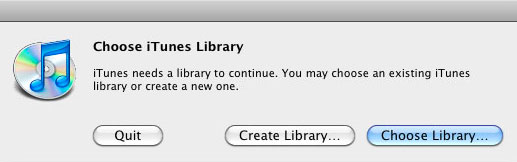
This time, the dreaded can't-find-library box is a good thing.
On the other Macs, hold Option when launching iTunes, but make a new library on the local hard drive when prompted. On those systems, change the media folder location in the advanced iTunes preferences to point to the music shared on the network. Within the advanced iTunes preferences on all Macs, be sure to enable the checkbox to copy files to the media folder when adding to the library.
Now install Syncopation ($24.95) on each Mac to keep the iTunes libraries synced. Check the setup documents for details, but be sure to click the option to Import Tracks Without Copying in the Advanced preferences.
Breathe Music into Old Macs and iPods
If you’ve got an old Mac sitting around, you can dust it off and turn it into an audio client. Translation: You’ll be able to control it from another computer, pushing songs over your network as if it were Squeezebox or AirPort Express hardware.
You’ll never have to turn on--or even connect--a display, either. Try Airfoil on your host computer ($25) with Airfoil Speakers for Mac (free) on the old-Mac-turned-audio-client. You can even duplicate results on an iPhone or iPod touch with Airfoil Speakers for Touch (free).

Stream MP3s and internet radio to your stereo with Softsqueeze.
Even if you have no Squeezebox hardware, you can install the basic Squeezebox Server (free) software on your main computer to stream audio. Then add Softsqueeze (free) to your old networked Mac, and the Squeezebox software will treat it just like standalone hardware from Logitech.
Get Started on Streaming Video
Yes, your screen-viewing time can get better. Instead of sharing videos directly between various Macs, you can streamline your consumption of movies and TV by creating a central server that holds all your video. With this method, you’ll leave the server running instead of having to keep various Macs online. You’ll be better organized too.
Don’t overthink the biggest piece of hardware in this process: the server. Just repurpose nearly any Mac sitting around. Even a five-year-old laptop or iMac will do the trick.
Once you scrounge up an old computer, consider its drives. For a moderate video collection, you’ll want about 60GB of free space. If you gobble down video like Wimpy takes to cheeseburgers, plan for 120GB or even more. Also aim for a speedy drive interface; essentially, just avoid connecting over original USB, which you might find on old systems. And be sure you’ve got a DVD drive if you’re going to transfer over movies.
Your network makes up the other biggest factor for streaming success. 100BASE-T is a must; if you have any old 10BASE-T devices between the server and clients, video will stutter. Ideally, consider gigabit (1000BASE-T) devices. If you must have a wireless client or server, get at least 802.11g or 802.11n Wi-Fi, and keep 802.11b devices--the original AirPort standard--off the network. In many situations, old devices slow down the network to maintain compatibility. That said, more than 10 years after Apple introduced AirPort, we still prefer an all-wired connection because it’s more reliable and faster than most wireless networks.
Once you connect everything, you’ll just store all video files on the server and play them from client Macs or other devices. Again, iTunes provides the simplest way to manage everything: Run it on both systems, and use shared libraries to stream the video.
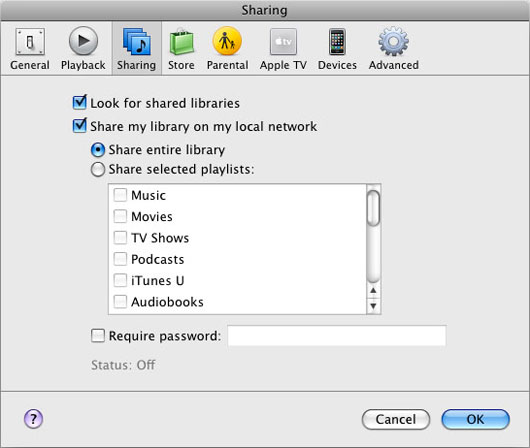
iTunes can also help you get started with video streaming.
But several other software options deliver fine alternatives. Bundled with OS X, Front Row’s big interface is ideal for watching shows across the room. Plex (free) and Boxee (free) are also built around long-distance interfaces and add more internet features than Apple’s software.
Top Ten Wonders of the Home Automation World
You've seen home automation by the book--now check out home automation off the hook. These labors of love take the good life to a level even the Jetsons never imagined.
10. Grass Has a New Enemy

We’re all about using the right tool to make a job easier, especially when that job is mowing the lawn in the summer heat. Terry Creer must agree--his remote-controlled lawn mower grafts an electric lawn mower to the wheels of a motorized wheelchair operated with a hobby-store radio controller. Swapping out the wheelchair’s original joystick for a wireless receiver keeps the mow-bot on the right path, and a fail-safe mechanism kills the motor if the controller’s signal is ever lost. Total cost for the project was less than $500. Sipping a cold drink while the lawn mower does all the work? Priceless.
9. Tweets, Shoots, and Leaves

Want to make the world a greener place? The Botanicalls tweeting plant monitor lets you do just that, one plant at a time. It’s a $99.99 kit that, along with a soldering iron and a little patience, lets you build a leaf-shaped moisture sensor that you stick into a plant’s soil. Once installed in your plant’s pot, the Botanicalls runs on AC power and plugs into your router’s Ethernet port to tweet when your leafy friend is feeling a little dry. With Botanicalls, you can embrace the DIY spirit, expand your techie know-how, and keep the flora in your life happy. What could be better?
8. "Alcohol? Why, It's My Primary Function, Sir."

When you sense the need to party, Jamie Price’s Bar2D2 is definitely the droid you’re looking for. Built in eight months from plywood, polycarbonate, and a used electric scooter, Bar2 works the room by remote control, serving drinks wherever he’s needed. A beer elevator brings cold bottles to any partygoer’s reach, and six onboard mixers let Bar2 make a galaxy of cocktails with the push of a button. And when the music starts, his sound-activated neon lights help make the party fully armed and operational. Maybe the Empire would have been cooler about that whole rebellion thing with a few of these guys scooting around the Death Star.
7. Dryer Sheets and Washer Tweets

Getting clothes dirty is fun, but washing ’em is a drag. Who needs the stress of waiting for the spin cycle to end? That’s why we wish we had Ryan Rose’s tweeting washing machine. The limit switch installed on its timer lets a simple microcontroller know when the washer is on or off. Red LEDs added to the washer’s controls show when it’s waiting for a wash to start, and a green LED shows when a wash has begun. When the load is finished, the washer tweets an update and displays an alert on a wall-mounted screen. It’s the coolest thing to happen to cleanliness since the bubble bath!
6. The World Will Tweet a Path To Your Door

You might think a wireless doorbell would be convenient enough, but not Roo Reynolds. His tweeting doorbell transforms an everyday wireless doorbell and ringer into an internet-connected chatterbox that gets two alerts for the price of one. The doorbell works like any other, but the ringer mechanism--squeezed into an Altoids can carefully cut to expose the ringer’s wireless antenna--sports a tiny circuit board that’s attached by a USB cable to a nearby computer. When visitors drop by and ring the doorbell, the computer tweets a simultaneous alert. Now that’s a curiously refreshing idea!
5. Just the Cats, Ma'am

When the neighborhood critters started sneaking through Ioan Ghip’s cat door for free meals, he took matters into his own hands, DIY-style, to make a tweeting cat door. First he outfitted the collars of his cats Gus and Penny with RFID (radio frequency identification) tags. Then he added an RFID reader and computer-controlled servo to the cat door so it would recognize only his two cats--no squirrels, raccoons, or bears allowed. Now when the spare laptop that monitors the cat door detects the lucky kitties nearby, it opens the door and tweets an update, while a webcam snaps a shot of them coming or going. Say cheese, guys!
4. And We Thought Kernel Panics Were Scary

Who says all automated homes have to be convenient and relaxing? Not automation contractor Jeffrey Lehman. Years ago he teamed with Halloween Park, a haunted-house attraction in Strinestown, Pennsylvania, to turn the spook show into a fully interactive, living videogame. Fiendishly clever use of motion detectors and other sensors guides victi… er, visitors through 26 rooms of creepy interactive puzzles that must be solved to escape the park… alive! Doors creak, lights flicker, and the terrifying Dead Fred leaps out of nowhere--all in response to people’s actions. Amazing what you can do with the right gear, ingenuity, and a healthy desire to scare the crap out of folks.
3. "Incoming Romulan Ship! Fire Blu-ray!"

Maybe it’s the big screen, but doesn’t it seem natural to mix Star Trek with a home theater? Yet that’s only half of what’s so cool about Gary Reighn’s entertainment command station, The Bridge. Sure, it’s packed with a starfleet of gear: a video projector, media players, and X10-powered lights--all under remote control. But what makes The Bridge so appealing isn’t its slick final-frontier technology--it’s that it looks like a fun place to hang out, just like the original Enterprise. Gary didn’t forget the home when he set out to build himself the ultimate home entertainment center on a budget, and it sure looks like he got his money’s worth.
2. Now U Can Automate Cheezburger?

The problem: feeding Mathew Newton’s cats Frankie and Elmo while he’s away. The solution: the internet-controlled cat feeder. A cereal dispenser stores the cat food, and a motor turns a flap to drop food into a splitter that sends the kibble to each kitty’s bowl in roughly the same portions. Here’s the trick: The feeder is controlled by the port status lights in an old Ethernet switch. Remote commands from a browser activate the lights, and their signals tell the feeder when to let Frankie and Elmo get their nom-nom on. Wow. No one can say these cats don’t have a well-trained owner.
1. Push-Button Party Palace

Each Wonder uses home automation in cool, creative ways, but the sheer excess of Zack Anderson’s MIDAS--ahem… that’s a Multifunction In-Dorm Automation System--deserves special notice. Made from a mini ITX motherboard and a battery of X10-controlled sensors, appliances, and displays, MIDAS transforms the room with the tap of a touchscreen (or even voice commands). There’s a work mode for studying and a relax mode for chilling, but when it’s time to party, swatting a big red panic button dims the lights, draws shades that serve as projection screens, and kicks out the techno jams. Sound-activated strobes, laser lights, and a fog machine do the rest. Surveillance cameras and a fingerprint-scanning security system keep everything safe while Zack’s away, but we have to wonder--why leave?
Author: Adam Berenstain, Michael Brown, Paul Curthoys, and Zack Stern