Gravity Applications Tags
Press Control-spacebar twice to go into Search mode, type or click on the tags you’re looking for, and they show up in a list at the bottom.
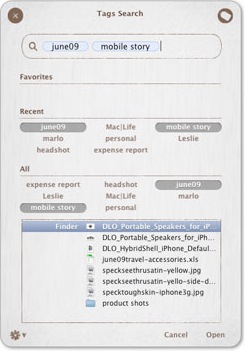
Twenty-five years after the first Mac drove the graphical user interface’s commercial success, the go-to method for organizing and managing files on the Mac is still to use the Finder. And there’s nothing wrong with that--especially for linear thinkers who tend to compartmentalize life into hierarchical structures that lend themselves to the files-within-folders vertical structure computer users are used to.
And then there are apps like PersonalBrain (www.thebrain.com) that let you manage files on your hard drive by grouping them conceptually, linking groups of related ideas, rather than just shoving your files into particular folders. Gravity Applications’ Tags offers a middle-ground file-wrangling solution that applies the Internet 2.0 concept of tags--think Delicious.com, Flickr, and others--to file management, allowing you to manage and locate files easily, based on how they’re tagged, not where they’re stored. To be clear, PersonalBrain also leaves your files’ physical location alone--merely associating files with ideas in a visual way. But for whatever reason--perhaps because we tend to think in words rather than pictures--the tagging metaphor Tags uses makes way more sense and seems much more natural to us than the “idea cloud” metaphor employed by other software.
Tags works by letting you quickly tag files, folders, webpages, emails, and other items on your Mac with custom keywords. We especially like the ability to batch-tag by selecting a group of files in the Finder and pressing Tags’ magic key combo, Control-spacebar, which calls up the Tags window and lets you add new tags using existing tags or by creating new ones on the fly. Pressing Control-spacebar again flips the Tags window to Search mode, which is how you find your files based on their tags. In a particularly Mac-friendly turn, you can also do a Tags search directly in Spotlight, typing in, for example, tag: personal, which will bring up all the files to which you assigned the “personal” tag.
After a few weeks using Tags, we were hooked -- and we found pressing Control-spacebar became a hard-to-break habit. And though OS X supports file tagging via Spotlight Comments, the lack of a simple, useful interface for adding them makes Comments somewhat useless. Tags, on the other hand, offered just the kind of interface we’ve been looking for. We were only less than thrilled with Tags when, occasionally, multiple tags ran together, rather than showing up separately. We also found ourselves wishing we could skip the step of clicking Apply once we created or selected tags for an item.