Snow Leopard Versus Windows 7
Quick Access via the Dock or Taskbar
Some OS X apps can use the Dock’s pop-up menus to display application-specific information and to provide easy access to frequently used commands. For example, if you right-click iTunes’ Dock icon in Snow Leopard, you’ll get a menu that you can use to see what’s playing, to play or pause your music, to assign a rating to the current song, and to control other simple iTunes commands.
With Windows 7’s retooled taskbar, Microsoft introduces a similar feature called jump lists. Jump lists not only provide access to common commands (Windows Media Player‘s jump list has a Play command, for example), they also let you “pin” items to a specific list. For example, you can pin commonly used folders to the Windows Explorer jump list and important documents to the WordPad jump list.
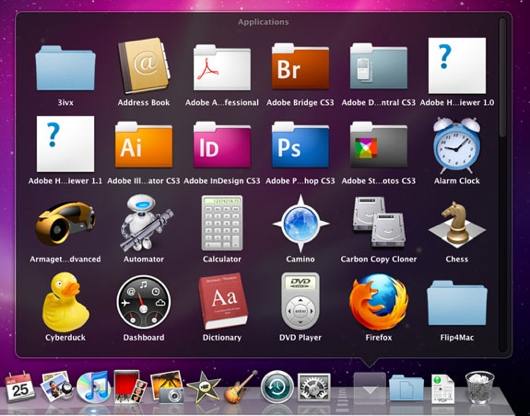
The Dock and Stacks: A Rough Equivalent to Pinning
Snow Leopard has no features directly comparable to the jump list’s pinning feature. Instead, Mac users can use stacks in the Dock to provide quick access to folders and files (drag any folder to the Dock to create a stack). In Snow Leopard, Apple refreshes stacks: You can view unlimited items in a stack by using Grid view (thanks to the addition of scrollbars), and you can drill down into folders without having to open any Finder windows. In addition, you can drag and drop any file into the Dock for quick access.
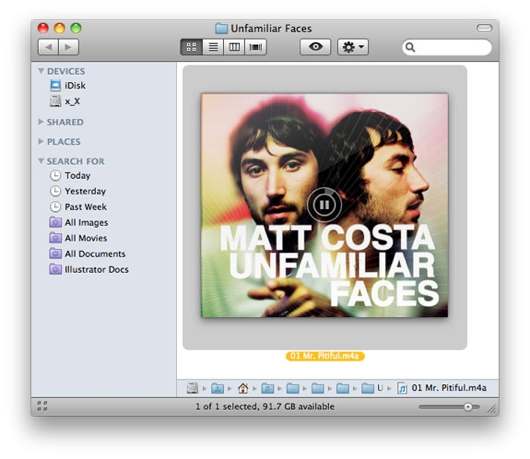
Bolstered OS X Inline Previews
To augment the preview features (Quick Look, Cover Flow, basic icon previews) present in Leopard, Apple adds an enhanced inline preview to the Finder’s icon view in Snow Leopard. When you view a folder that uses icons of 64 by 64 pixels or larger, mousing over your files will display preview/playback controls. If you mouse over an audio or video file, you’ll have access to a play button. If you mouse over a Word doc, a PowerPoint presentation, or a PDF (among other common file formats), you’ll get forward and back arrows for paging through a document.
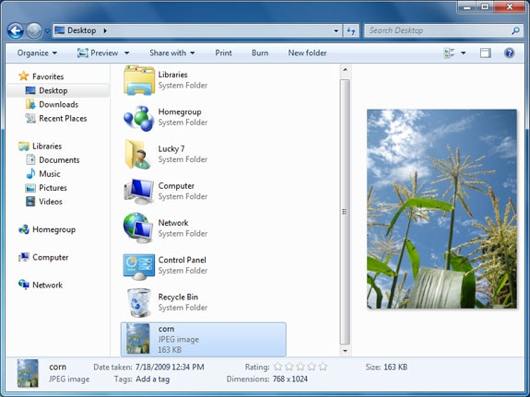
Windows 7’s Preview Pane
Windows 7 has an optional preview pane for use in any Explorer window. Select a file, and the preview will appear in the preview pane. Compared to Snow Leopard’s preview feature, Windows 7’s seems pretty basic (text loses all formatting, for example), but it’s better than nothing. Also, as was the case with Vista, folder icons in Windows 7 give you a peek at the folder’s contents.
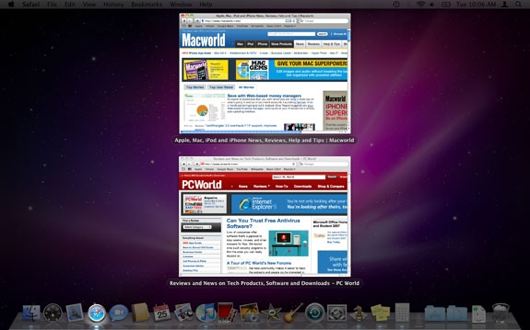
Improved Window Management
Exposé, a part of Mac OS X since 2003, learns some new tricks in Snow Leopard. Most notably, you can now click and hold the Dock icon for any open app in order to view all open windows for that app. This feature now extends to minimized windows--whereas in previous versions of OS X, Exposé ignored any windows that you sent to the Dock. In Snow Leopard, a thumbnail in Exposé represents each of these windows.
Also, Snow Leopard now arranges windows in a grid when you view them in Exposé. Previously, windows seemed to scale down in a haphazard fashion. We actually prefer the old method of handling Exposé: With the new Exposé arrangement, We find that all of the windows end up about the same size, which makes finding what I’m looking for more difficult, but this issue is very much a matter of personal preference.
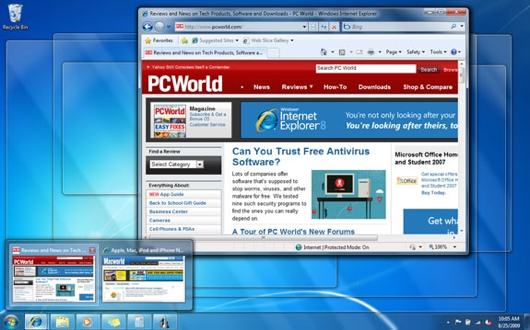
Aero Peek
Windows 7 brings a new window management tool to the table, too. Called Aero Peek, this feature helps you see the window you want to jump to next. To use Aero Peek, click the taskbar icon for the app associated with the window you’re looking for, and then mouse over the thumbnails. All other windows will go transparent, leaving only the window you mouse over visible.

Clearing the Desktop
The most useful aspect of Aero Peek is its desktop peek feature. If you want to take a quick look at the desktop without hiding all of your windows, simply move your mouse pointer to the lower-right corner of the taskbar; at once, all windows will turn transparent. Click the lower-right corner of the taskbar to hide all open windows and see the desktop; click again to get back to work. This option is roughly equivalent to the Show Desktop feature in OS X’s Exposé, which moves all windows off your screen with a keystroke (or with a flick of the mouse, if you have set a hot-corner for Exposé).
Both Windows 7 and Snow Leopard are solid updates to their respective operating systems, but We can’t say that either one will persuade many users of the competing OS to cross to the other side. If you’re perfectly happy with Windows, Snow Leopard probably won’t make you lust for a Mac. Likewise, if you’re a Mac user and weren’t considering switching to Windows before, Windows 7 is unlikely to change your mind.