keeping your third-party software up-to-date
We have, on more than a few occasions, mentioned the importance of keeping software up-to-date when you are running a Mac or iOS device. You don't necessarily or always need to be the first person to install that new beta, or the first to undergo a major upgrade like today's release of El Capitan, but when we say "stay up-to-date" we mean reasonably close to the latest version of whatever program you have that you like and use. There are many benefits and few risks in doing so, and in this Pointers we will cover how to keep all your software current.
Let's get the easiest stuff out of the way first; for Apple apps, you should periodically check the Software Update section of the Mac App Store or the iOS App Store for updates, and install whatever you find there. It's safe, it's tested, The updates specifically apply to your machine, and with rare exceptions they will work better and have more stuff than the version you had. Having said that, Apple has been known to not be clear enough when (again, on rare occasions) they are rebuilding an app rather than incrementally improving it, and this can sometimes put users in a bind.
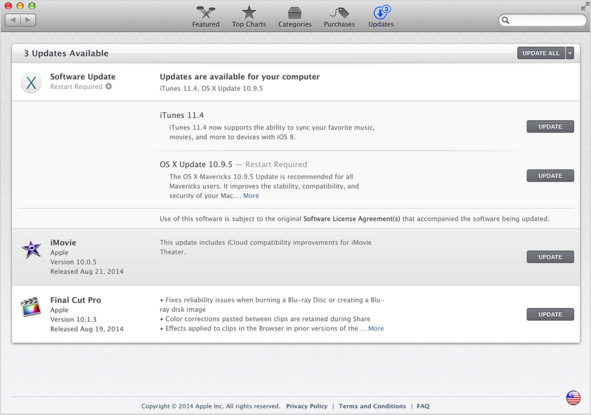
However, keeping an ear out for reports of big changes or dropped features (as happened to, in no particular order, iWork, iMovie, Final Cut Pro) or discontinuations (like iPhoto and Aperture, most recently) from the early adopters will generally give you time to decide what to do about those. Heck, we wrote an entire series of articles about these occasions, but as we say they are the exception rather than the rule.
Third-party app updates
But never mind Apple for a bit: what about your third-party applications? There are a few different approaches for keeping them up-to-date (and, even better, finding out what's new and different before you upgrade), all of which work well, and so we present each of them here so that you can find whatever works best for your workflow.
As we just mentioned, the Mac App Store is the best place to check out updates to the apps you have purchased from that store, whether made by Apple or not. While the store may notify you of updates, and give you the option of automatically installing them, you can opt to handle things manually, read the (brief) release notes that accompany each update, and decide if you want to update now or a bit later when you're not using the app or done with a given project, et cetera.
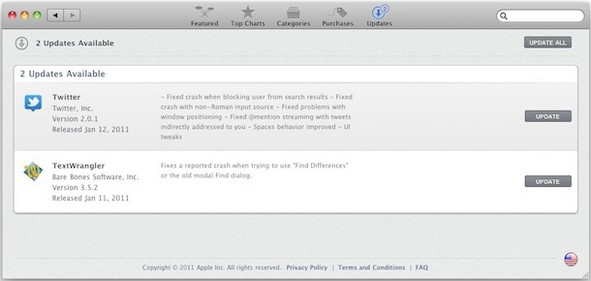
Apple makes that process very easy; nearly all apps in the Mac App Store (MAS henceforth) can be updated "in place," though you will want to be sure they are quit (not just closed) before updating them. The notes accompanying updates, while brief, summarize any major or notable changes, and upgrades to MAS-purchased apps are free until the developer decides to stop supporting that app (sometimes, developers -- or Apple -- will launch an all-new revision that you will need to re-buy rather than upgrade).
For all those programs that you "really really" depend on, it's always a good idea to periodically check in at the developer's actual website. Of course this also applies to programs that you did not buy from the MAS, but here users will find the developer's blog, detailed release notes, technical support in case you are having any issues, and much more.
It's also a good place to get a heads-up on upcoming beta releases, or features planned for the next major version. Bookmark your favorite developers' sites, and try to drop by every month or two. It's not practical to visit every developer's site, but for the key programs you rely on, it could be invaluable.
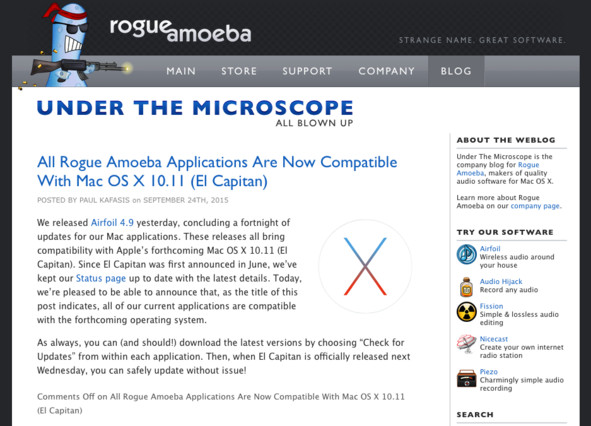 Rogue Amoeba's blog. Real talk.
Rogue Amoeba's blog. Real talk.
Beyond the Valley of the Mac App Store
Since iOS apps all come from the App Store, the system itself works diligently to keep your apps up-to-date. You can choose to have all apps update themselves automatically as soon as a new version is available, if you want. Or you can periodically go to the iOS App Store, click updates, and choose to update all or selectively grab the latest versions.
With iOS in particular, it's very good idea to stay current with your programs: new iOS upgrades come out yearly, and nearly everyone -- including developers -- moves on quickly. You can stay with last year's iOS version for a while if you're not quite ready to move, but time marches on fast, and you'll soon find that the latest updates to your applications don't work until you upgrade your iOS.
If you're a veteran Mac user, you probably have a lot of non-MAS programs. The big challenge has always been how to keep these programs up-to-date, and getting in the habit of making sure they are. You could do what I did every day for several years until easier methods came along: check MacUpdate.com every day, sometimes several times a day, to see if anything you used had been updated. Hey, don't laugh: it worked!
Of course, you don't have to do this anymore. MacUpdate itself has a low-cost subscription program called MacUpdate Desktop (as little as $20 year, and that includes other benefits) that will list and update your third-party programs, making it dead easy to stay bang up-to-date (and it will alert you if a program has a major update that may require another payment). Particularly around this time of year, when Apple issues it's major Mac system OS update, it's really useful to have your software updated and ready to go. In some cases, it can spare a lot of pain when you upgrade your OS, and then find out your chief money-making or enjoyment-providing program no longer works.
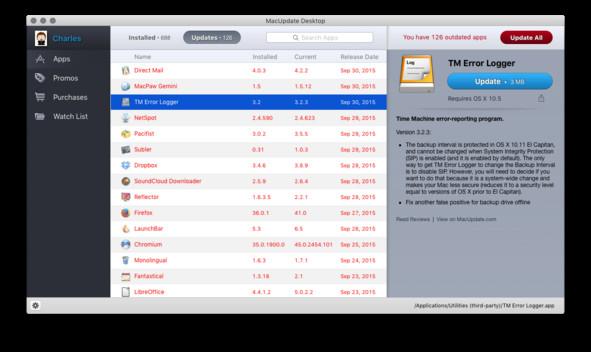 Updates to my apps in just the last week
Updates to my apps in just the last week
Many apps today will actually alert you directly when they start up if there's an update available, and make that update installable right from within the app. This generally works great, though depending on how the upgrade is announced to you it might be time for a visit to the developer's site to find out what has been changed first -- but on the whole this is our favorite way of upgrading apps, since it generally only takes a few seconds and you carry on working it in a moment later.
Of course, if you followed our Pointers Extra column from yesterday to preparing for OS X El Capitan, you would have made a clone backup of your system so that you could easily revert to Yosemite should something unexpected happen. If you keep your software up-to-date ahead of time, however, that won't generally be the case. These days, it is rare for supported programs to "break" when a new OS upgrade comes out. The key word there, however, is "supported."
My achy-breaky app
Once in a while, you're still using a program that the developer no longer supports. Usually this is because you didn't know they had given up on it (or created an all-new replacement app), since you can't be expected to keep up on every little incremental change of every app. Sometimes you knew it had been discontinued, but it still worked, so you didn't give it up. This can work out okay for a while, but it is never a long-term solution: someday, you're going to need to update your OS, and that update will cause the app to stop working.
Some users love their old apps so much they refuse to upgrade the OS so that they can keep on using it, and again that can work too -- for a while -- but eventually you run into big problems with this approach. The chief one is that you accidentally upgrade, and then you have now-useless documents or tons of work you did that can no longer be accessed, and you waited so long there's no easy way to convert the files: ask any former AppleWorks Draw user about that problem -- and they had a decade or more with easy methods to convert and preserve those files before nearly all those options went away. Today, there are just a couple of programs that can rescue those files, and they are both pricey -- and unlikely to go on supporting that long-dead format for much longer.
So it is incumbent upon you -- not the developer -- to stay abreast of when a program you rely on is discontinued, and to do some modest research on possible replacements. Or at the very least, to preserve your documents by converting them into a standard format if they're not already in one well before the program you need stops running. Generally, there is often a "Plan B" program, and often that program turns out (at least over time) to be even better.
Sometimes, however, it just gets to be the end of the line -- check with Quicken die-hards for more on that -- and you have to jump ship to something that is just plain not the same. It can be tough, but it's really difficult when you hang on to the sinking ship so long that all the lifeboats that could have opened your documents sailed away. Don't be that guy.
Luck favors the prepared
Keeping your apps up-to-date brings lots of other benefits, including better security, more features, and in the case of paid updates it generally inspires the developer to keep the improvements coming. A few pro-level programs like Microsoft Office and Adobe's Creative Cloud apps have prioritized this to the extent that they either mandate or prefer that you opt for a subscription plan -- a modest monthly amount rather than periodic-but-bigger upgrade fees -- to keep you supplied with a constantly-maintained and automatically-updated application or suite of apps.
This can work out very well for many users -- there's nothing like a subscription to prevent discontinuation and eventual obsolescence -- but some users prefer to own their software outright, even if that means it will stop working in a few years due to OS or other technology upgrades. "Perpetual" licenses are really only good as long as either the OS or the developer or both support them, and that generally means a few years at most.
Most importantly, up-to-date software and OS versions make transitioning to a new machine or a new OS upgrade much smoother: the well-supported programs are incredibly likely to continue working with the new OS, you're already aware of which no-longer-supported apps may give you issues, your documents are ready for the future, and your costs for updating your third-party software have been handled over time instead of piling up into a big rush to upgrade everything at once, which (depending on how long you've avoided the upgrades) can be very expensive.
It is far smoother to do a modicum of research on what a particular upgrade might mean for one of your mission-critical programs and be in charge of when that upgrade will be implemented (or an alternative found) on your own terms, rather than scrambling to put something workable in place the day after you find you can no longer use or convert files from a program that just stopped working because you didn't keep up with its changes (or discontinuation). It happens or will happen to every program, so knowing what's coming will avoid a lot of stress and heartache compared to sticking your head in the sand.
Until every program is handled as elegantly those self-alerting and self-updating beauties so many small and independent developers provide (support them!), it behooves the user to stay on top of updates: it's good for the security of your system, it's good for the functionality of the software you depend on, it gives you the freedom to upgrade accessories such as printers and smartphones without fear or hassles, and in some cases it can prolong the useful life of the machine -- or give you a heads-up that the time is coming for a replacement.