10 Handy WordPress Comments Hacks
7. Display X Number Of Most Recent Comments
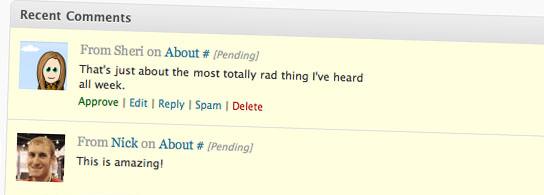
The problem.
By default, WordPress provides a widget that outputs a list of however many of the most recent comments. This is great, but sometimes you want this functionality without a widget.
The solution.
This hack is very simple: just paste this code wherever you need a certain number of the most recent comments to be displayed. Don’t forget to specify the actual number on line 3 (after the LIMIT SQL clause).
<?php
$pre_HTML ="";
$post_HTML ="";
global $wpdb;
$sql = "SELECT DISTINCT ID, post_title, post_password, comment_ID, comment_post_ID, comment_author, comment_date_gmt, comment_approved, comment_type,comment_author_url, SUBSTRING(comment_content,1,30) AS com_excerpt FROM $wpdb->comments LEFT OUTER JOIN $wpdb->posts ON ($wpdb->comments.comment_post_ID = $wpdb->posts.ID) WHERE comment_approved = '1' AND comment_type = '' AND post_password = '' ORDER BY comment_date_gmt DESC LIMIT 10";
$comments = $wpdb->get_results($sql);
$output = $pre_HTML;
$output .= "\n<ul>";
foreach ($comments as $comment) {
$output .= "\n<li>".strip_tags($comment->comment_author) .":" . "<a href=\"" . get_permalink($comment->ID)."#comment-" . $comment->comment_ID . "\" title=\"on ".$comment->post_title . "\">" . strip_tags($comment->com_excerpt)."</a></li>";
}
$output .= "\n</ul>";
$output .= $post_HTML;
echo $output;
?>
Code explanation.
As in the last hack, we use the $wpdb object here, too, this time with the get_results() method. Once the comments have been retrieved by the WordPress database, we simply use a for loop to concatenate the comments into an HTML unordered list. The $pre_HTML and $post_HTML variables, initialized at the top of this code, allow you to define which content should go before and after the comments list.
Sources:
8. Easily Prevent Comment Spam

The problem.
Comment spam is such a pain for everyone. Akismet is a good solution, but why not block spammers outright instead of just marking their comments as suspected spam? This code looks for the HTTP referrer (the page where the request comes from) and automatically blocks the comment if the referrer is incorrect or not defined.
The solution.
Paste the following code in your functions.php file:
function check_referrer() {
if (!isset($_SERVER['HTTP_REFERER']) || $_SERVER['HTTP_REFERER'] == “”) {
wp_die( __('Please enable referrers in your browser, or, if you\'re a spammer, bugger off!') );
}
}
add_action('check_comment_flood', 'check_referrer');
That’s all. Once you’ve saved the file, your blog will have a new level of protection against spam.
Code explanation.
This code automatically rejects any request for comment posting coming from a browser (or, more commonly, a bot) that has no referrer in the request. Checking is done with the PHP $_SERVER[] array. If the referrer is not defined or is incorrect, the wp_die function is called and the script stops its execution.
This function is hooked to WordPress’ check_comment_flood() function. This way, we can be sure that our check_referrer() function is called each time a comment is posted.
Source:
9. Keep WordPress Backwards Compatible With Versions Older Than 2.7

The problem.
Released some months ago, WordPress 2.7 introduced a totally new commenting system, allowing you to thread comments and display them on separate pages. Although this is great, keep in mind if you are creating a theme for a client or for online distribution that many users still haven’t upgraded their installation to version 2.8 or even 2.7. This code allows 2.7+ users to benefit from the new commenting system, while keeping the old system functional for people with older versions.
The solution.
You’ll need two files for this recipe: the first is a WordPress 2.7 compatible comments file called comments.php. The second is a comment template for older WordPress versions called legacy.comments.php. Both of these files go in your theme directory.
Paste this code in your functions.php file.
<?php
add_filter('comments_template', 'legacy_comments');
function legacy_comments($file) {
if(!function_exists('wp_list_comments')) : // WP 2.7-only check
$file = TEMPLATEPATH.'/legacy.comments.php';
endif;
return $file;
}
?>
Code explanation.
This code creates a function called legacy_comments(), which is hooked to WordPress comments_template function. Each time WordPress calls comments_template(), our legacy_comments() function is executed. If the wp_list_comments() function doesn’t exist, the code automatically loads legacy.comments.php instead of comments.php.
Sources:
- Making your theme’s comments compatible with WordPress 2.7 and earlier versions
- How to: make your comments template compatible with WordPress 2.7 and older versions
10. Display Most Commented Posts From A Certain Period
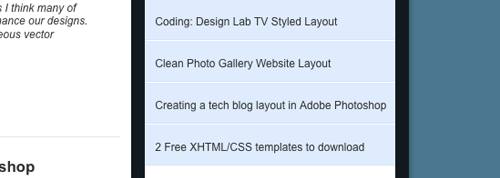
The problem.
Number of comments is a good way to measure a blog post’s popularity and is a good filter for displaying a list of your most popular posts. Another great idea is to restrict a list of your most popular posts to a particular period, like “Last month’s most popular posts,” for example.
The solution.
Simply paste the following code where you’d like your most commented posts to be displayed. Don’t forget to change the dates values on line 3 according to your needs.
<ul>
<?php
$result = $wpdb->get_results("SELECT comment_count,ID,post_title, post_date FROM $wpdb->posts WHERE post_date BETWEEN '2009-06-01' AND '2009-07-01' ORDER BY comment_count DESC LIMIT 0 , 10");
foreach ($result as $topten) {
$postid = $topten->ID;
$title = $topten->post_title;
$commentcount = $topten->comment_count;
if ($commentcount != 0) {
?>
<li><a href="<?php echo get_permalink($postid); ?>"><?php echo $title ?></a></li>
<?php }
}
?>
</ul>
Code explanation.
The first thing we did was send out an SQL query to the WordPress database using the $wpdb object. Once we got the results, we used a simple PHP foreach statement to display the most popular posts from a certain period in an HTML unordered list.
Source: