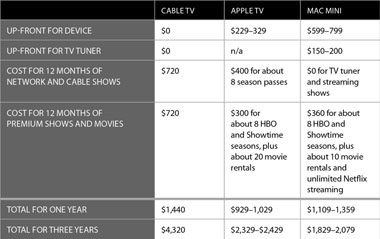Build The Ultimate Mac Entertainment Center
Can Macs and Blu-Ray Play Nice?
Mac fans have been waiting on built-in Blu-ray drives for a while now. Rampant speculation that it was on the horizon was pretty much obliterated when Steve Jobs described Blu-ray as “a bag of hurt” at a MacBook launch in October 2008. Clearly, with the iPhone’s App store, Apple TV, and the iTunes Store, Cupertino is embracing downloadable content and trying to push Apple users away from physical media. Despite being an early supporter of the Blu-ray format, Apple doesn’t seem terribly interested in supporting it—much less building Blu-ray drives into their products. But just because Apple isn’t building in Blu-ray drives doesn’t mean your Mac is left in the dust by the new format. Keep reading for the answers to key questions you might have about Blu-ray and your Mac.
Does the Mac support Blu-ray? It depends on what you mean by “support.” If you’re trying to burn a Blu-ray disc, you’ll need to buy a Blu-ray drive from a third party, and there are internal or external models available. You can use your Blu-ray drive to burn data discs, if you’re running OS 10.5.2 or later. This is awesome for physical backups of music, media, or photos on 1 or 2 discs, rather than a pile of DVDs. But be aware that Blu-ray blanks run about $20 to $40 a pop, depending on capacity.
You can also use a third-party Blu-ray drive to author discs for playback on standalone Blu-ray players—including the PS3—using Adobe CS4 or Toast 10 Titanium. Unfortunately, there’s no support for Blu-ray authoring baked into Apple’s iLife apps…at least not yet.

What about watching movies? You can watch a Blu-ray movie on your Mac—if you’re willing to suffer the indignity of having to dual-boot into Windows XP or Vista. Unfortunately, OS X doesn’t natively support Blu-ray playback. Is it really just a “bag of hurt” that Apple is avoiding until licensing issues settle down? Or is Apple dragging its feet until the iTunes Store can offer 1080p downloads that will be able to directly compete with physical Blu-ray media? We’re guessing it’s a little of both, though Apple did not return our phone calls asking for a comment on the issue. And licensing for Blu-ray hardware and software is supposed to be getting a lot simpler and cheaper, so hopefully Apple will get onboard soon.
Should You Buy in Now? If you need to author video onto Blu-ray, you don’t have much choice. But for most users, the costs are too high to make it a practical data medium, and without native support for Blu-ray playback, we have a hard time getting onboard.—Ray Aguilera
Other Boxes That Can Stream Shows To Your TV
Lest we be accused of recklessly cramming Apple-logo’d devices into your entertainment center, we present six other devices that can bring video programming into your living room and play nice with the Mac in your office.—Ray Aguilera and Roberto Baldwin
1. TiVo ($149.99 for dual-tuner Series2, www.tivo.com). Your Tivo already controls most of your video entertainment. Add in Roxio’s Toast 10 Titanium ($99.99, www.roxio.com), and its Mac2Tivo feature will have your networked Series3 or HD box playing back files from your Mac.

If you rock one already, your Series2 TiVo can talk to your Mac with help from Roxio Toast.
PROS: Simple to do. Video streaming doesn’t eat up TiVo disk space. Free Tivo Desktop software can also be used for music and photos. TiVo interface is—let’s face it—the one that all the others should be judged against.
CONS: Your Mac has to be on while streaming. Requires Roxio software, although if you’re comfortable converting your own video and fiddling around in the Terminal, you can transfer your own files for free. See our How-To, Sending Videos to a TiVo, for details.
2. Nintendo Wii ($249.99, www.nintendo.com) When you get tired of Guitar Hero: Metallica and World of Goo, put your Wii to work playing video with the help of Riverfold Software’s Wii Transfer ($19, www.riverfold.com).

The Wii is a wondrous gadget on its own. And it can stream the movies you’ve got on your Mac too.
PROS: Can stream movies from your Mac or play back converted files from an SD card. Works with lots of common video formats. Also supports music and photos. Can also be used to back up Miis (Wii avatars) and game data to your computer.
CONS: Requires Internet Channel ($5) and Wii Transfer software ($19). Obviously wasn’t designed for use as a media center.
3. Western Digital WDTV ($129.99, www.wdc.com). One of the easiest—and cheapest—ways to get media files off your computer and into your television. WDTV eschews fancy networking and streaming for good old-fashioned sneaker-net for transferring files.

When you need Mac- and wallet-friendly streaming, the WDTV delivers.
PROS: Ultra-affordable—the WDTV box can be found online for about $100. Plays back nearly every audio or video format under the sun from an attached hard drive you supply. Speedy file transfers (hook the drive up to your Mac, drag over some files, and go). Can output full HD quality via HDMI. Simple to set up and very reliable.
CONS: Moving files on and off requires shuttling a hard drive between your Mac and the WDTV, which can get tiresome, even though it’s easy to do. The interface is clean, but we wouldn’t describe it as “Apple elegant.”
4. Xbox 360 ($299.99, www.xbox.com). When you’re not playing Left 4 Dead, you could be streaming your videos from your Mac to your TV with Vuze (free, www.vuze.com) or Connect360 ($20, www.nullriver.com) software.

The Xbox is one thing that Microsoft’s done right. You can let it stream videos from your Mac in between Madden marathons.
PROS: If you already have one, you can keep track of who’s playing what while watching videos.
CONS: The Xbox 360’s UI for accessing video files is horrible. All the videos are in one folder and that folder displays the name of the episode or file. Very un-Maclike!
5. Sony PlayStation 3 ($499.99, www.us.playstation.com). Like the Xbox 360, the PS3 is a great way to add streaming video to your entertainment setup. Use Vuze (free, www.vuze.com) or Nullriver MediaLink ($20, www.nullriver.com) software on your Mac to stream video.

The PS3 offers a way better gaming experience than your Mac, but it’s pricey.
PROS: The PS3’s UI is much nicer than the horrid Xbox 360’s. You can Copy media directly to your PlayStation 3 from your Mac with MediaLink.
CONS: Unless you already own a PlayStation 3, it’s an expensive add-on.
6. SageTV HD Theater ($199.95, www.sagetv.com). A viable alternative to the Apple TV, with more ports and a wider range of supported video types.

More flexible than the Apple TV but not as purty.
PROS: Component, composite, S-video, and HDMI ports. Great for people living in the television past. Supports a wide range of video codecs.
CONS: Streaming only. It’s only a little cheaper than the Apple TV, and its UI is nowhere near as slick.
The Bottom Line: Cutting cable cuts your cash outlay
How much can you save by cutting cable? If you watch less, you’ll spend less; it’s an amazing concept we’d all but forgotten after years of sending in checks to our cable provider. Here’s a rough overview based on our own setup before we ditched cable for good. Your savings may vary depending on how much time you spend in front of the boob tube.