Build The Ultimate Mac Entertainment Center
Pick Your Apple Gear
If you’re an Apple purist, there are two primary routes you can take to bring your beloved gear into your entertainment system. The Apple TV is the option Apple suggests you choose, but there are good reasons to consider a Mac mini too. We reveal the pros and cons of each, so you can decide for yourself.
The Apple TV vs. A Mac Mini
Bite into Apple TV. The Apple TV is a cross between a standalone device and an extension of iTunes. You’ll access the video and music content from your Mac or shop directly on the iTunes Store. The store’s paid content includes many shows and movies for purchase or rental from nearly every major content provider.
Instead of streaming live content, the built-in Apple TV hard drive syncs and stores data. The downside is that you’ll have to wait for a new show to partly download or transfer before it begins. But since the Apple TV stores all shows locally, it can drive video at a higher quality—and on lower Internet speeds—than if streaming.

Any Gigabit Ethernet Wi-Fi router should work, but we heart our Apple AirPort Extreme.
Other than YouTube videos and free video podcasts, you’ll pay for all Apple TV video content. However, you can hack the device to stream Netflix movies, Hulu content, and other sources with Boxee (see “Get Boxee and XMBC on the Apple TV,” later in this article). To help you decide which Apple device should serve up all your entertainment, we’ll first show you how to get started with the Apple TV.
Set Up and Connect. The Apple TV can connect to your TV or computer display through HDMI or component connectors. Use HDMI if your TV supports it, or buy a cable that can work with HDMI or DVI on the TV. If you have an older TV, connect the three component video cables. We bought cables for just a few dollars each through MonoPrice (www.monoprice.com). Don’t be suckered by pricey name-brand cables.

The Apple TV is easy to set up but not as full-featured as a Mac mini.
For audio, use the TOSLINK connection to connect to your stereo receiver. This digital port will give the best quality and 5.1-channel surround sound with supported content. Or, just use a stereo RCA cable and save up for a surround-sound system.
Transfer your Content. When you plug in and turn on the Apple TV, you’ll go through a setup process to link it to your Mac. Follow the onscreen prompts to activate the connection. (Or select Menu > Settings > Computers > Add Shared iTunes Library.) The TV will display a short password, which you’ll enter into iTunes on your Mac. After the machines are linked, the Apple TV can sync audio and video content to its local hard drive.
Now you’ll need to manage which shows get transferred in iTunes. The process is similar to syncing content with an iPod. In the left pane of iTunes, go to Devices, and select your Apple TV. In most cases, click the Summary tab, and leave it set to Automatic Sync. If you have more media on your Mac than will fit on the Apple TV, choose Custom Sync. Navigate through the other tabs to pick content, and click Apply in the lower-right.
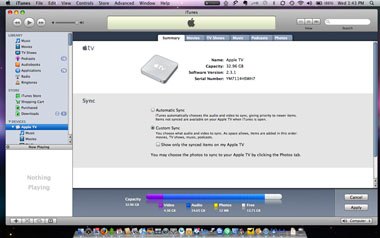
Our Apple TV’s hard drive is too small to hold our entire iTunes library, so we’ll have to choose which content to transfer.
Depending on your home network connection and volume of content, the sync process could take a few hours initially. If you’re syncing from a laptop, temporarily connect it to your wired network to speed up the first transfer. Subsequent transfers will only copy new files, so those should go more quickly.
Shop iTunes for Shows. iTunes is a staple of our entertainment center, even though we have to pay for content. (But, hey, at least we’re only purchasing the shows we actually watch!)
The iTunes Store has more than 40,000 TV show episodes and 5,000 movies on offer. More than 1,200 are in HD, an ideal match for your home theater. The 720p video files look great on an HDTV or high-def computer monitor, at about the same quality as you’d get from a cable provider.
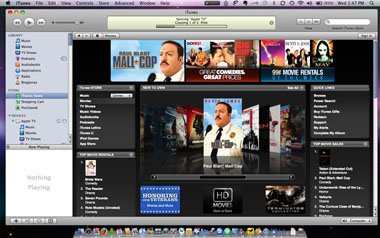
Favor the HD content when shopping for shows on iTunes. You’ll pay a little more, but it looks much better on a TV.
It’s hard to beat the convenience of buying and renting shows from the comfort of your couch. And those shows will be synced to your linked Mac too. But you can go the other direction if you prefer: Purchased shows on your Mac will transfer back to the Apple TV, as long as there’s room on its hard drive.