Common Mac Problems Solved
Mac problems? Isn’t that an oxymoron? If you just switched to the Mac from Windows, you might be thinking that you accidentally picked up one of your old PC magazines. Using a Mac is generally painless and trouble free, but things can go wrong. Usually they’re not catastrophic. Sometimes the things that go wrong are those little annoying things that you just shrug off--over and over, until you finally have to deal with them
20. I want to filter inappropriate websites so my kids can’t access them.
Although Mac OS X has built-in parental controls that you can turn on for individual accounts, you can gain more control by purchasing software like ContentBarrier ($50, www.intego.com) or Net Nanny ($39.99 a year, www.netnanny.com). Even better, we’ve discovered that one of the quickest, easiest, and most effective ways of filtering all the computers in your entire household is to switch your DNS servers to the free OpenDNS servers (free, www.opendns.com).
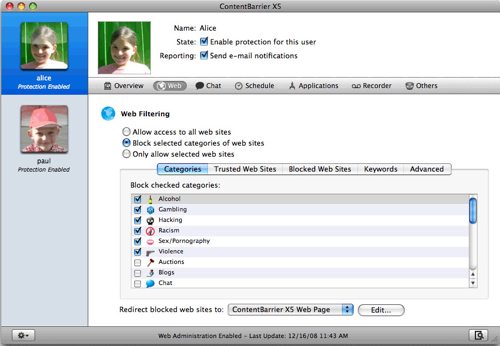
ContentBarrier is one of many options you have for blocking websites on your Mac.
21. My Internet connection is slow.
That’s a tricky one. A sluggish Net connection could be caused by any number of things, so here are a few troubleshooting tips to start with:
Try resetting Safari (Safari > Reset Safari). Then, try a different Web browser to see if the problem happens there as well. You may also want to uninstall any Internet plug-ins that you have installed recently.
Next, check your upload and download speeds at www.speakeasy.net/speedtest and see if you’re getting the speeds you’re paying for. If not, try power cycling both your modem and router, such as your Airport Extreme. Turn off or unplug the device, let it sit powered off for several minutes, then plug it in or switch it on again.
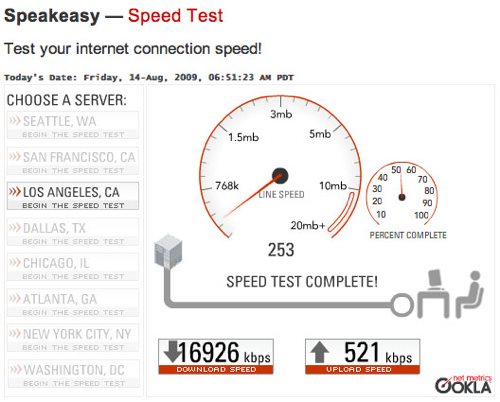
Our latest speed test from Speakeasy.net shows us that we’re not currently getting the full upload speeds for which we’ve been paying the big bucks!
If these methods don’t address the slowdown, try plugging your modem directly into your Mac using an Ethernet cable to see if the problem goes away. If so, your router may be the problem. If you’re using an Airport Extreme or Airport Express, launch Airport Utility to see if there is a firmware upgrade available. If so, install the firmware upgrade and see if that helps.
If not, your Mac could be the problem--you may need to perform an Archive and Install of your operating system, which is one of your options on the Mac OS X Leopard Installation DVD.
And it’s always possible that your modem or Internet line is the problem too, in which case you should call your ISP’s technical support number.
Photo Problems
These solutions to common photo issues will make you want to say "cheese."
22. I need to quickly resize an image and make some color corrections to it, but I can’t afford Photoshop and don’t really want to learn how to use it.
Preview has the built-in ability to resize images and adjust colors. Open up your image in Preview and select Tools > Adjust Size or Adjust Color.
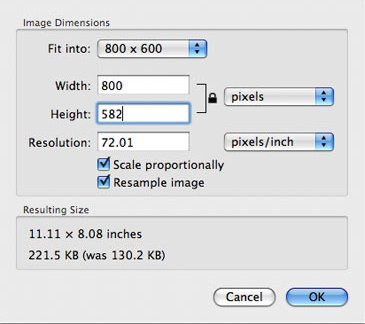
This image-size adjustment dialog box is from Preview, not Photoshop!
23. I want to email photos from iPhoto through my webmail account by clicking on iPhoto’s Email button.
Even if you’ve installed Webmailer, as mentioned in problem #12, the email button in iPhoto will only work with four email clients: AOL, Eudora, Entourage, and Mail.
However, if you use Gmail, you’re in luck because Mailplane ($25, www.mailplaneapp.com) installs an iPhoto plug-in that lets you click on iPhoto’s Email button and send your messages through your Gmail account.
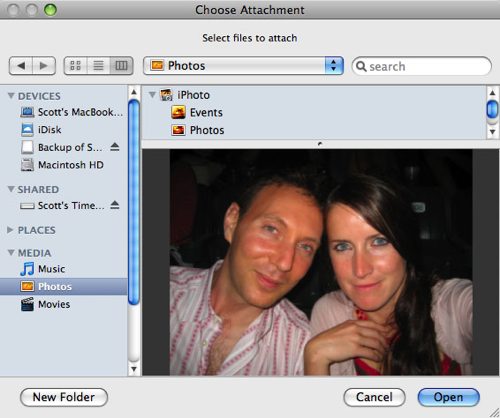
In any dialog box, you can activate QuickLook when browsing your iPhoto Library by selecting a photo and pressing the spacebar.
Otherwise, go into your webmail program, and attach photos using the standard method. Leopard’s dialog boxes give you the ability to browse through your iPhoto library, and they even let you use QuickLook by clicking on a photo and pressing the spacebar.
24. I want to use iPhoto ’09 to export photos to Facebook, but there are too many problems with it.
Forget about using iPhoto ’09’s poorly implemented Facebook “integration.” Instead, use the outstanding Facebook Exporter for iPhoto (free, developers.facebook.com/iphoto).
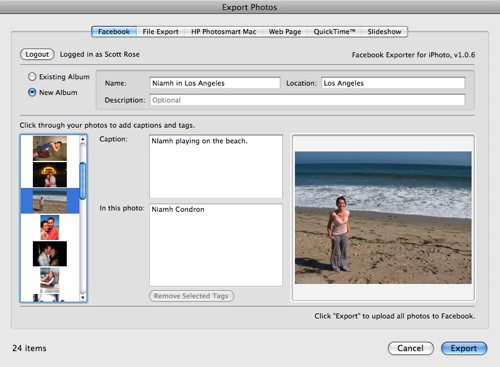
Use Facebook Exporter for iPhoto to tag, add captions to, and upload your Facebook photos right from within iPhoto.
25. I created a PDF file with lots of embedded photos in it, but now the file is way too large to email.
Open up the large PDF file in Preview and select File > Save As. Where it says Quartz Filter, choose Reduce File Size, then click Save. Voilà! You’ve now saved a much smaller version of your PDF file, which will be easier to email.
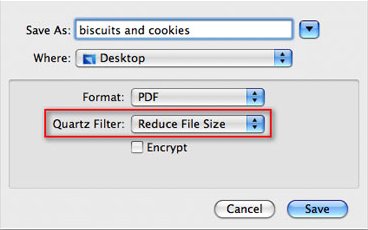
Choose this Quartz Filter in Preview to reduce the size (and quality) of large PDF files so you can email them without choking your email server.
For even more control over the resulting quality of PDF size reduction--and to batch-process multiple PDF files at once--try PDFshrink ($35, www.apago.com).
If you still can’t get the file small enough for your needs, try a file-sending service such as YouSendIt (www.yousendit.com).
26. Somebody emailed me a PDF file with lots of embedded photos in it, and I need to extract the photos from the file.
File Juicer ($18, www.echoone.com) will extract images, sounds, and more from any filetype.
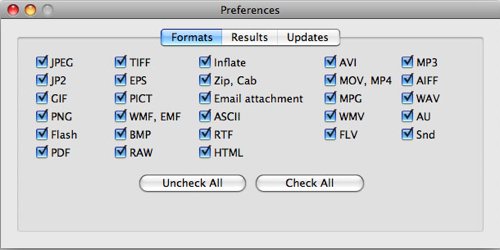
File Juicer can extract all these types of files out of other files.
Office/iWork Problems
Work smarter not harder with these troubleshooting tips for common productivity apps.
27. I created an awesome slide show in Keynote, but I have to present it on a PC. I tried exporting it to Microsoft PowerPoint format, but I lost my transitions, effects, transparencies, gradients, and more--basically, all the cool stuff.
Export your Keynote file to a QuickTime movie instead. As long as the PC has QuickTime installed on it (which it should, if it has iTunes installed), you’ll be able to play back your presentation with all of its awesomeness intact. If the PC doesn’t have QuickTime, download it for free from www.apple.com/quicktime.
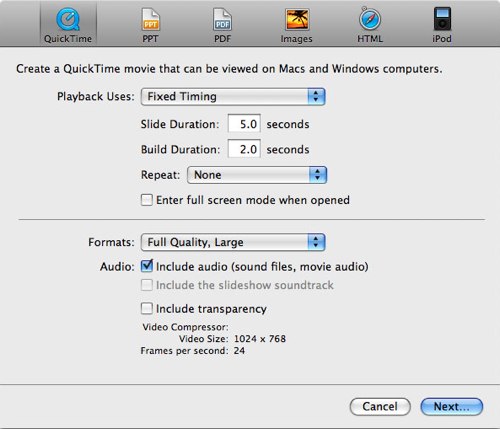
With the "Fixed Timing" option, we can set our QuickTime movie to automatically advance to the next slide on a regular interval.
When you export your movie, you have several options for how it should advance from one slide to the next. For example, if you set it to manually advance, you simply have to press the spacebar on the PC to move to the next slide.