Mac Hacks: 17 AppleScripts To Make Your Life Easier
Finder Utilities
14. Pack’em
Pack’em takes one or more items from Finder, packs them with tar, compresses them with either bzip2 or gzip and saves the compressed archive in the same folder as the original items. A great companion to the Send Attachment Droplet. With these two AppleScripts, you can compress and email a set of files or folders directly from Finder.
Pack’em
Type: Simple Script
Requirements: None
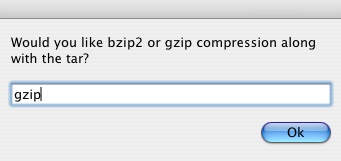
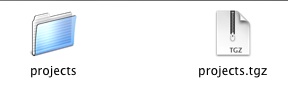
15. Rename Files
Just drop a folder into this Droplet, and it will give you a lot of options to batch process its contents. You can rename the files according to names specified in a particular text file or change the files individually. Either way accomplishes your task much faster than by changing every file name independently.
Rename Files
Type: Droplet
Requirements: None
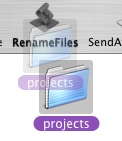
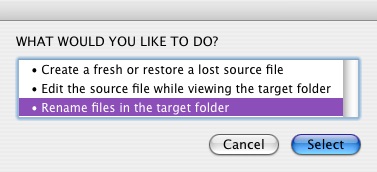
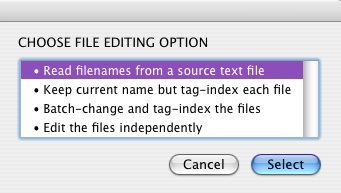
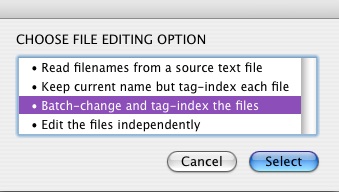
16. Websafe Name
If you develop websites, you are probably accustomed to giving your files Web-friendly names. But there are times when you have to upload a whole set of files sent to you by a client, or upload things that you weren’t expecting to use. Websafe Name is very useful for this kind of task. You don’t even need to look through the list of files; just drop them into this script, and it will rename them to something Web-friendly.
Websafe Name
Type: Droplet
Requirements: None

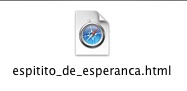
17. Tagger
The “folder” is a computer interface paradigm that is a very powerful way to organize files. But it’s neither the only paradigm nor the best solution for all scenarios. Many sub-folders nested deep is a sign that a folder structure may not be appropriate. Another great paradigm, coming straight from the Web, is “tagging.” You keep all your files flat in a common location, but group them by tags so that you can retrieve or filter them by tags. It so happens that the Mac OS X has very good support for this. You can use Spotlight Comments to tag files and Smart Folders to dynamically retrieve them. All you need now is an easy way to do this, and this Folder Action does exactly that.
To use Tagger, attach it to a folder. Then, every time you add a file to that folder via Finder, the script will prompt you to tag that file. It also automatically creates Smart Folders for all of your defined tags.
Tagger
Type: Folder Action
Requirements: None
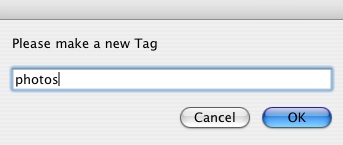
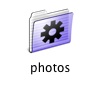
Further Resources
If you like the scripts above, you may also be interested in the following articles and related resources:
- ScriptBuilders
A forum in which script authors post their scripts. - Doug’s AppleScripts for iTunes
A huge collection of AppleScripts for iTunes. - Macs in Chemistry
AppleScripts aimed at scientists. - Studio Log
Scripts and discussion on how to make them. - AppleScripts on Github
A search list of AppleScripts hosted on Github