apple tale (50 Things Every Mac fans Should Know)
Like a champion cyclist knows bike parts,a car buff knows model years, and a sports fan knows win-loss records, all Mac geeks worth the title must know these things.
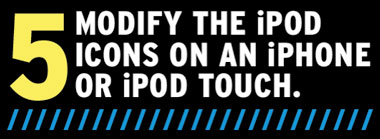
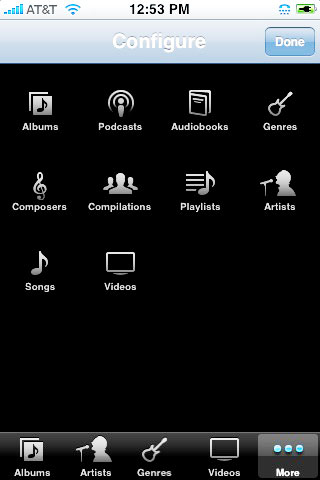
You probably didn’t know you could change these options, but you can.
Apple tried its best to give us the most useful set of icons in various iPhone menus, but there are also more ways to customize them than you might think. In the case of the icons that appear at the bottom of the screen when you tap iPod from the Home screen, you can change the default icons (Playlists, Artists, Songs, Videos) if you want to. Tap More, then tap Edit. On the resulting Configure screen, you can select an icon from the middle, hold your finger on it for a moment, and drag it down to the bottom to replace one of the defaults. If you like to separate your music collection by genre, for example, move Genres down to replace one of the defaults. Or if you’re a big audiobook listener, put Audiobooks at the bottom instead of Playlists. Tap Done when you’re through.

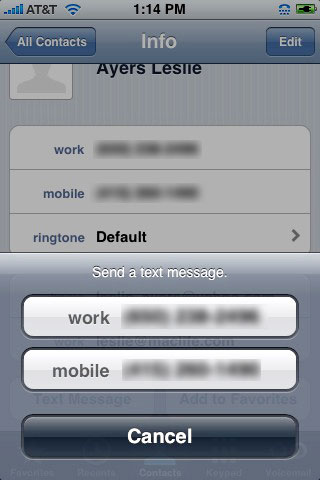
When a contact has two phone numbers, you’ll get your choice of which to text.
Favorites and Recents are handy for quickly placing phone calls to people in your Favorites and Recents lists, but you can also text too. If you’re not already in the phone feature, press the Home button and tap the phone icon. Tap either Favorites or Recents. To text someone in either list, tap the blue right-arrow-in-a-circle icon next to their name or number and on the Info screen tap Text Message. If a contact in your Favorites has more than one number associated with it, you’ll get a choice of which number to use for the text message.

Mac OS X uses a subsystem based on a Unix-style OS that uses permissions in its file system. Every file and folder on your hard drive has an associated set of permissions that determines who can read, write to, or execute it. Sometimes these permissions get jumbled and cause permissions errors, but there’s an easy way in Leopard to check your permissions and make necessary repairs to them. Disk utility’s Repair Disk Permissions feature verifies and—if necessary—repairs the permissions on Apple-originated files and folders, specifically Mac OS X system-related objects and Apple apps that come with OS X. Repair Disk Permissions only verifies and repairs the permissions of Apple-originated objects whose receipts are in the /Library/Receipts directory. This means that Repair Disk Permissions will not correct permissions problems in third-party software or anything in the Macintosh HD/Users folder, such as your Home folder and its contents.
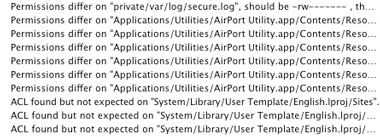
The permissions repair process may take a few minutes. When it’s done you’ll get a report that might look a little like this.
To repair permissions, go to /Applications/Utilities and launch Disk Utility. Under the First Aid tab, select your hard drive on the left and click Repair Disk Permissions.
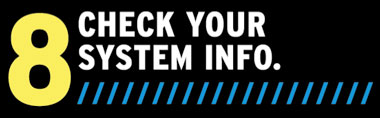
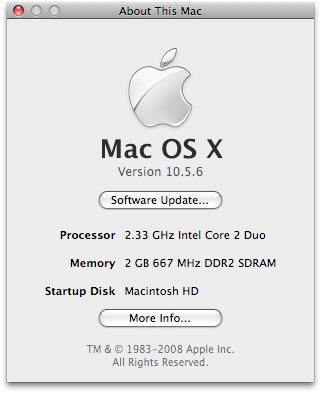
Get the full 411 on your Mac with two clicks.
Super Mac geeks may scoff at this, but anyone who’s never needed to find this on a Mac--especially switchers who might have tried to uncover this info on their Windows PC to no avail—will be delighted how easy it is. To find out what version of OS X you’re running, as well as your Mac’s processor speed, amount and type of RAM, simply go to Apple > About This Mac.

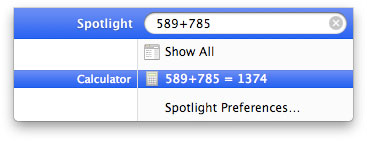
Spotlight is even smarter in Leopard than you thought! It can solve math problems too.
Attention, all English majors! The Calculator isn’t the fastest way your Mac can do basic math for you. If you waste time hunting for the Calculator in /Applications/Utilities, or even if you finally put the Calculator in your Dock, you needn’t have because Spotlight can do calculations for you, as long as you have OS X Leopard. All you need to remember is that * is multiplication, / (forward slash) is division, and + and – mean what they should. The next time you need to know what 589 + 785 is, press Command-Space to bring up Spotlight, type 589 + 785, and press Return.