apple tale (50 Things Every Mac fans Should Know)
Like a champion cyclist knows bike parts,a car buff knows model years, and a sports fan knows win-loss records, all Mac geeks worth the title must know these things.
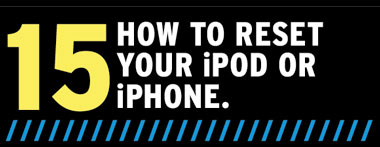
When your iPhone or iPod touch crashes or locks up, you need to reset it. To do this it, hold the Sleep/Wake button at the top right of the device and the Home button at the same time. Hold both buttons until you see the screen go black and the white Apple logo appear. When this happens, you can let go: The device is rebooting.
To reset an iPod with a clickwheel, press and hold the Menu and center buttons at the same time until the Apple logo appears, usually in 6 to 8 seconds.
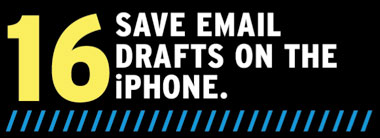
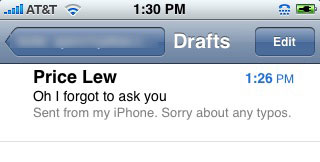
You can return to a saved email draft on your iPhone at your leisure--just as you can in Mail on your Mac.
To save a message as a draft that you can come back to later for revisions or to send once you return to a Wi-Fi or 3G zone, tap Cancel as you’re drafting the email. Then tap Save. After a few minutes, you will be able to locate the message in a Drafts folder.
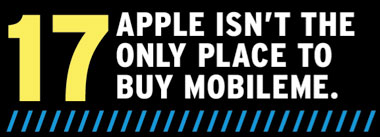
Once Apple’s syncing service worked through its kinks, it turned out to be quite reliable—and useful for keeping all of your info synced across your computers, iPhones, and so on. But if $99 a year seems like a lot to pay, check it out on Amazon.com, where it sells for $79.99. If you’re comfortable buying on eBay, there are amazing MobileMe discounts to be had. We found NIB (new in box) individual-user copies for as low as $45 and family Packs for as low as $74.99 (it normally costs $149).

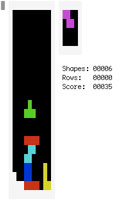 Ah, the geekiest of Mac geek knowledge—how to play a game in OS X’s text-only command-line utility. But, yes, it’s possible. Here’s how:
Ah, the geekiest of Mac geek knowledge—how to play a game in OS X’s text-only command-line utility. But, yes, it’s possible. Here’s how:
1. Launch Terminal.
2. Type emacs and press Return.
3. Press Escape, then type x.
4. Type tetris. That’s all there is to it.
OK, the graphics won’t impress, but if you’re really hurting for something to do…
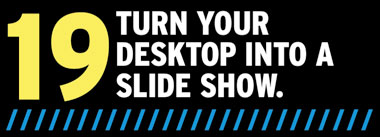
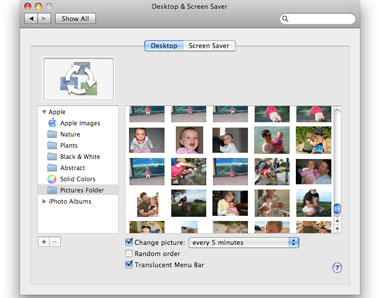
Go to System Preferences > Desktop & Screen Saver and under the Desktop tab, select Pictures, then check Change picture and select your desired interval.
Most Leopard users have their favorite Desktop backgrounds. Steve Jobs seemed to always prefer the Dew Drop image, while Phil Schiller rocked Aurora during his first keynote. But you don’t have to limit yourself to just one—and you don’t have to stick to Apple’s provided images. We like to use our Desktop as a kind of digital picture frame/slide show by setting our Desktop & Screen Saver System Preference to look in our Pictures folder and cycle through the images therein.
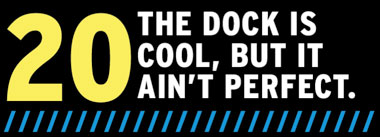
Here’s how to optimize Leopard’s Dock to save time and take better advantage of Leopard’s Stacks feature.
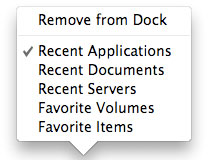
To tell the Dock to only show certain items in the Recent Items stack, Control-click it and choose your poison.
ADD A RECENT ITEMS STACK
This stack comes in handy if you work in certain apps or docs in extended spurts rather than daily.
1. Fire up the Terminal.
2. Type defaults write com.apple.dock persistent-others -array-add ‘{ "tile-data" = { "list-type" = 1; }; "tile-type" = "recents-tile"; }’ and press Return. Type killall Dock and press Return.
3. When the Dock restarts, Control-click the Recents stack and select what you want.
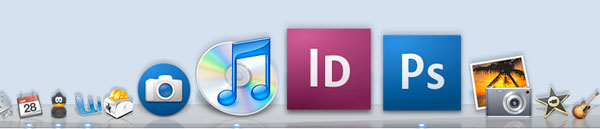
Can you see me now? Zoom in to get a closer look at Dock icons by pressing Control-Shift.
GET A CLOSER LOOK AT DOCK ICONS
You already know that you can set the dock magnification in System Preferences > Dock, but if you normally keep your Dock icons pretty small to avoid eating up screen real estate, you can magnify them on the fly by pressing Shift-Control while mousing over them.
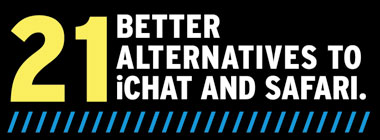
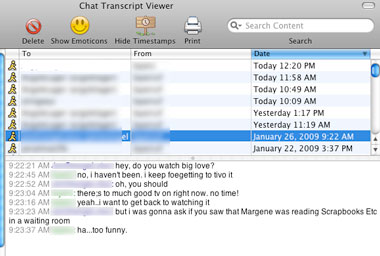
One of Adium’s handiest features is the transcript viewer, which lets you view transcripts from all of your recent chats--especially handy for documenting business communications via IM.
ADIUM
The only thing iChat beats Adium on, in terms of features, is its ability to do both audio and video chat, in addition to text chat. That said, Adium kicks iChat’s booty by offering the following features that iChat lacks or lags on:
> Ability to log in to multiple IM accounts (AIM, GoogleTalk, Yahoo, and so on) simultaneously.
> More flexible status management.
> Much more customizable interface.
> Growl support (Growl lets Mac OS X applications unobtrusively notify you when certain events occur; see
growl.info for details).
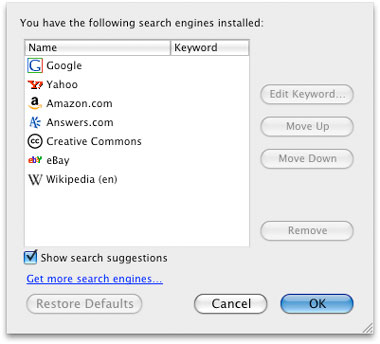
If you click the small arrow to the left of Firefox’s Search field, you can choose which search sites will appear by selecting the ones you want from the list or viewing more choices by clicking Get More Search Engines.
FIREFOX 3
Safari is OK as browsers go...but OK doesn’t cut it for Web browsers these days, considering how much time the average person spends online. Here are the reasons we cite when we go to the mat for Firefox over Safari:
> ADD-ONS: Our favorite Firefox add-ons are Read It Later, LeechBlock, Delicious, and Toodledo, just to name a few. Go to Tools > Add-Ons and click Get Add-ons to discover your own must-haves.
> BETTER SEARCHING: Sure, Safari has the Google search box up in the toolbar, but Firefox’s seemingly identical search box is a lot more powerful. Click the tiny arrow next to the Google icon to search other sites instead—Wikipedia, Amazon, IMDb, and tons more. Click Manage Search Engines to customize the list.
> BETTER BOOKMARKING: Safari lets you name your bookmarks and decide where to keep them. Firefox lets you do that, plus add tags, keywords, and descriptions to help you find your bookmarks quickly or even launch them by just typing the keyword into the address bar.
> SMART ADDRESS BAR: When you type something in Firefox’s Smart Address Bar, the app generates a list of possible results based on your history and bookmarks, and you can use the arrows to select one and press Return to launch it. This keeps you from having to click on your Bookmarks or History list to find sites.
> MASTER PASSWORD: This keeps your saved passwords under another layer of security by requiring you to enter a master password once per session. Find it in Firefox > Preferences > Security > Use A Master Password.