apple tale (50 Things Every Mac fans Should Know)
Like a champion cyclist knows bike parts,a car buff knows model years, and a sports fan knows win-loss records, all Mac geeks worth the title must know these things.
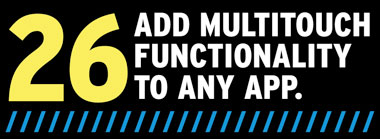
Out of the box, many of the multitouch gestures available on new trackpads built into the MacBook Air and the unibody MacBooks and MacBook Pros will only work with a limited number of applications. You can add this functionality to many more apps with help from MultiClutch (donationware).
Imagine changing tabs in Firefox with a three-finger swipe to the left. Or launching the spell checker in Mail or Microsoft Word with a three-finger swipe to the right. Or raising the volume of iTunes with a two-finger rotate to the right. Or zooming in on your photos in older versions of Photoshop with an outward pinch of your fingers. You get the idea. You’re going to love MultiClutch.
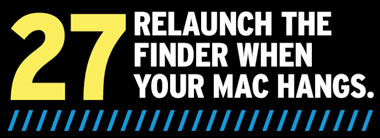
Relaunching the Finder comes in handy when a force-quit or some other gremlin hangs up your machine to the point where it just won’t budge. To do this, press, Option-Control-click on the Finder icon in the Dock, then choose Relaunch. Or just Option-right-click on the Finder icon if you have a two-button mouse.

Big Brother is always watching, but we can’t figure out why Apple insists on stamping each song we buy from the iTunes store with your name and email address. If that gives you the heebie-jeebies, you can strip that data—which, by the way, is only accessible with a bit of Terminal know-how—using a freebie app called Privatunes.

If you’ve got just a single Ethernet cable attached to one Mac and multiple Macs in your home or office, you can all get online if you share your Internet connection via the built-in AirPort card (MacBooks, late-model iMacs, and certain Mac Pros have this; Go to Apple > About This Mac to determine if your Mac’s got built-in AirPort. Go to System Preferences > Sharing. Select Internet Sharing. Change your options to share from Ethernet in the drop-down list and then click AirPort in the "To Computers Using" box. Click AirPort options to give your network a name and password. When you have everything the way you like it, turn Internet sharing on.
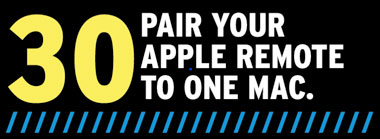
If you use the Apple Remote and have more than one Mac in a room, you can inadvertently control both Macs at once.
The fix is to pair your Apple Remote to just one Mac, so it will only control one machine. On the Mac you want to control, Go to System Preferences > Security > General. Click the Pair button. Now hold the remote a few inches from the IR port on your computer. On the remote, hold down the Menu and Next buttons at the same time. The computer will display the paired-remote graphic when it’s done pairing.
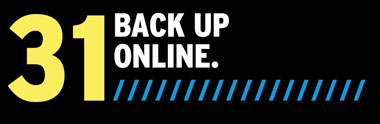
Mozy.com (free for up to 2GB) and Dropbox (free for up to 2GB) are two options for backing up your files online instead of to an external drive. If you use MobileMe, you can even have the included Backup app archive important files to your iDisk--just not anything too large, since your iDisk storage tops out at 20GB. (You can upgrade to 40GB for $49 a year or 60GB for $99 a year.)
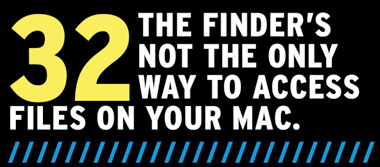
Productivity whiz Merlin Mann--a true Mac geek--uses Path Finder ($39.95) instead of the Finder. It works like the Finder, but with more features: drawers for information about volumes and files, a handy Drop Stack area for corralling files, plus a built-in Terminal emulator, text editor, PDF viewer, and image converter.

Zapping your PRAM (parameter RAM) erases settings stored by the internal battery.
1. Shut down the computer, and locate the Command, Option, P, and R keys on the keyboard. We’re not being cheeky, but we want you to be prepared because you’ll need to hold these keys down simultaneously in step 3.
2. Turn on the computer.
3. Press and hold Command-Option-P-R. You must press this key combination before the gray screen appears.
4. Hold the keys down until the computer restarts and you hear the startup sound for the second time, then release the keys.
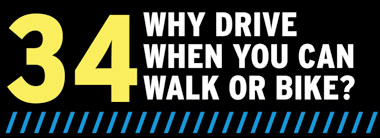
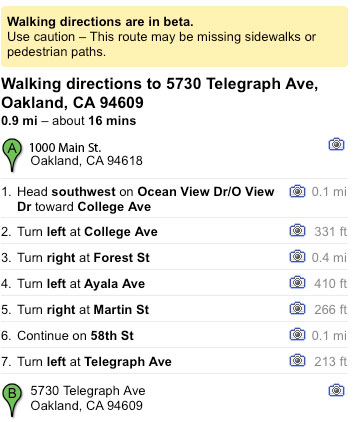
Let your feet do the walking after your fingers do the clicking.
In case you hadn’t noticed, Google Maps now offers biking or walking directions to a destination. In major cities, you can even get directions for taking public transit. To hoof it, in Google Maps, just click Walking when your directions come up. Mother Earth thanks you, by the way!