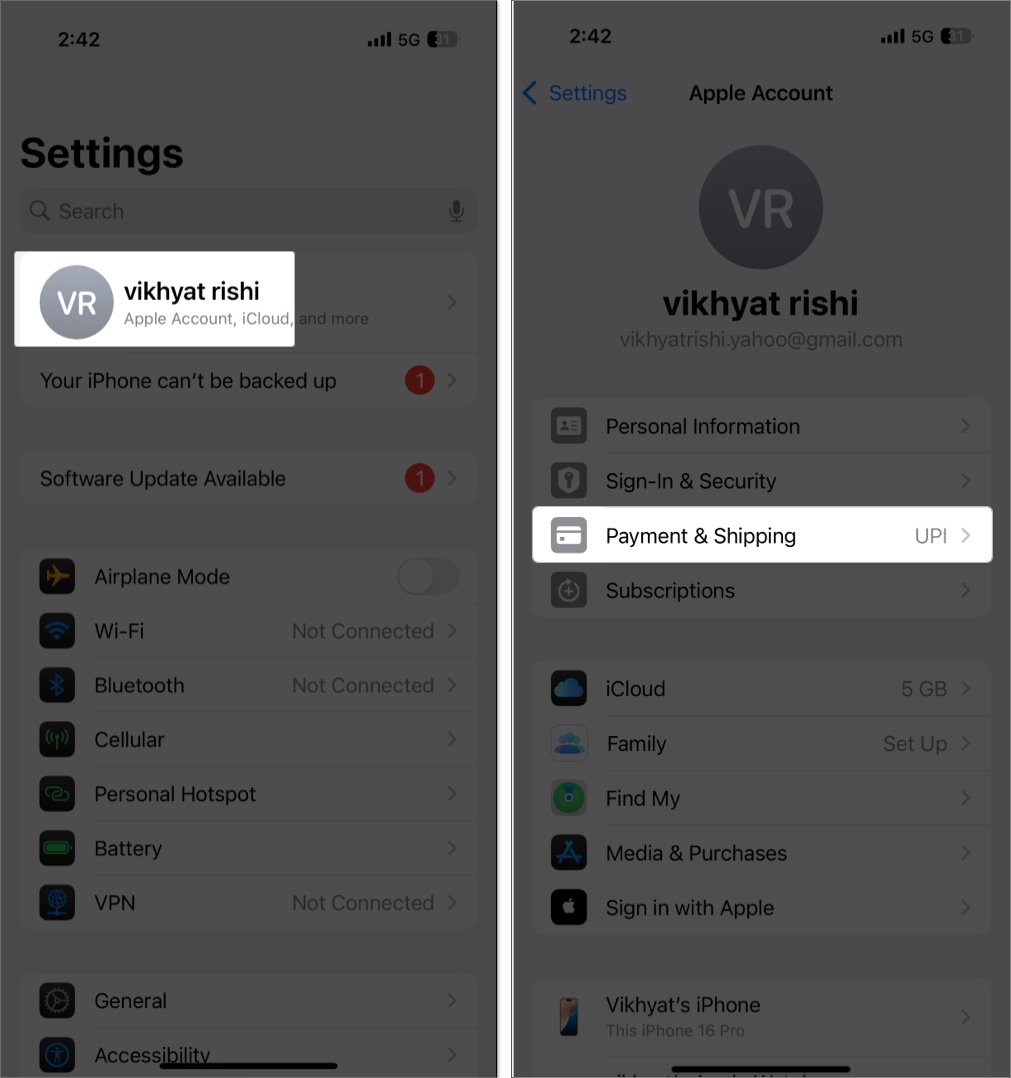Apple Pay offers a fast, secure way to make in-store and online payments without reaching for your wallet. However, issues like the “Update Shipping Address” message can sometimes pop up, resulting in failed payments.
Fortunately, fixing this error is easy. Keep reading to learn why Apple asks you to update your shipping contact in Apple Pay and how to fix it.
What Is the “Update Shipping Contact” Error?
When you see the “Update Shipping Contact” message during an Apple Pay transaction, it implies Apple has detected a problem with your shipping information. The issue usually stems from inconsistencies, typos, or incomplete and outdated shipping details linked to your Apple Account, Wallet, or device settings.
Apple requires you to add the correct and updated shipping information so the Apple Pay transaction can go through and your order gets delivered correctly and securely.
Why Does Apple Pay Ask You to Update Shipping Contact?
There are multiple data sources Apple Pay depends upon, such as your shipping contact, your Apple Account, the Wallet app, your saved contacts, and Safari autofill settings for your shipping contact. Here are the most common reasons Apple Pay might ask you to update this information:
- Inconsistent contact information across Apple Account, Wallet, and the Contacts app
- Typos or formatting errors in your address or phone number
- Missing required fields like phone number or email
- The saved address is outdated due to relocation or a change in contact information
- There is a mismatch between the billing/shipping address and your bank’s records
- Merchant-specific address requirements not fulfilled
- System glitches or iOS bugs
- Using Apple Pay on a new or secondary device without fully syncing contact info
5 Ways to Fix the “Update Shipping Contact” Error on an iPhone
Now that you know the reasons behind the occurrence of the “Update Shipping Contact” error, let’s see how to get rid of it quickly. Here are some effective solutions you can try.
1. Check Your Apple Account Contact Information
Apple Pay uses your Apple Account as a contact and shipping data source. Outdated, incomplete, or incorrect information here can cause sync issues. Follow these steps to check and update your contact information:
- Open Settings and tap your name at the top.
- Here, tap on Payment & Shipping.
- Next, tap your address under Shipping Address and verify if your shipping address is complete, accurate, and up-to-date.
- Make changes if required and hit Done to save them.
2. Update Shipping Address in Apple Wallet
The shipping address information in the Wallet settings overrides general Apple Account info during a transaction. Thus, an outdated or missing address there can lead to Apple Pay errors. You can update the shipping address in Apple Wallet like this:
- Open the Settings app, scroll down, and select Wallet & Apple Pay.
- Here, tap Shipping Address under Transaction Defaults.
- Now, edit or add the correct shipping details.
- Tap Done to save changes.
3. Adjust Safari AutoFill Settings
Safari AutoFill often pre-populates forms during Apple Pay checkout, overriding even the accurate Wallet or Apple Account settings. As such, this incorrect data can sometimes cause the “Update Shipping Contact” error to appear. Here’s how you can verify and update Safari AutoFill information:
- Go to Settings > Apps > Safari.
- Here, locate and tap on AutoFill under the General section.
- Now, tap on My Info and ensure that the selected contact card is your current one with updated info.
If it isn’t, here’s how you can update your contact card:
- Open the Contacts app and tap your contact card labeled My Card at the top.
- Tap the Edit button in the top-right corner.
- Here, update your address, phone number, or email, then tap Done to save changes.
4. Reset Apple Pay Settings
Although rare, it’s possible that the Apple Pay settings on your device are acting up—rather than the problem stemming from outdated or incorrect shipping contact information—leading to the “Update Shipping Contact” error. Resetting your Apple Pay settings can force a proper refresh of contact and shipping data. Here’s how you can do this:
- Open Settings and go to Wallet & Apple Pay.
- Here, toggle off the Apple Cash option for all cards.
- Now, restart your iPhone.
- Finally, return to the Wallet & Apple Pay settings page, re-enable Apple Cash, and add your cards.
5. Contact Apple Support
If you’ve tried everything and the issue still persists, your best option is to contact Apple Support. Apple Support experts can analyze your account to find the root cause of the problem and then guide you through troubleshooting.
You can contact Apple Support by visiting the Apple Support website. Alternatively, you can use the Apple Support app or call Apple Support.
Preventing Future Shipping Contact Issues
Now that you understand why this issue occurs and how to fix it, it’s a good idea to follow best practices to prevent it from happening again. Here’s what you should do:
- Regularly update your contact info on your Apple Account, Wallet, and the Contacts app.
- Keep your device’s software updated to avoid bugs.
- Double-check autofill data and remove any old or duplicate contacts.
- Verify your billing and shipping addresses match your bank’s records.
- When switching devices, sign in properly and sync all Apple Pay info.