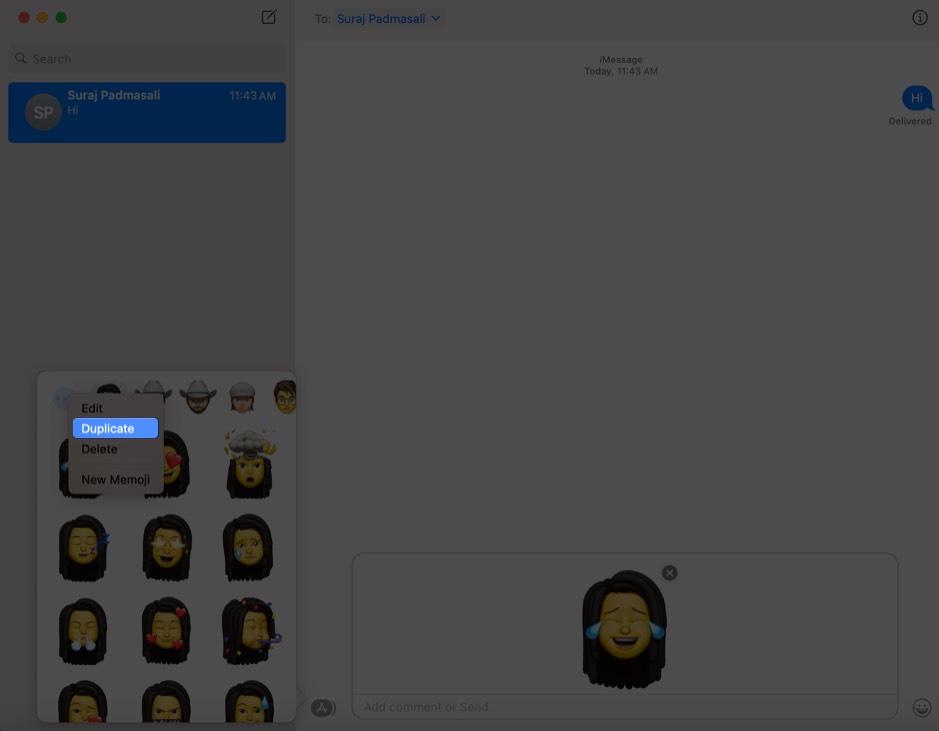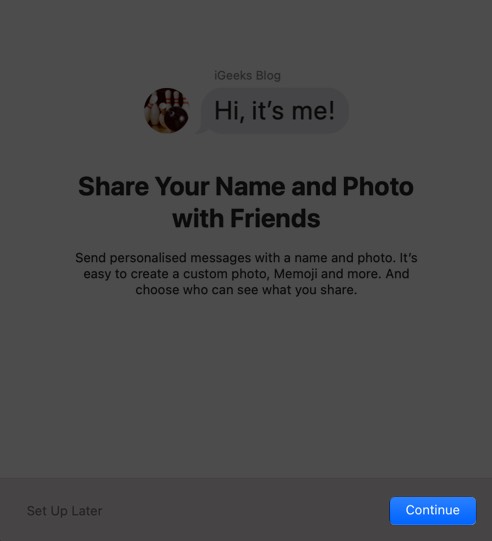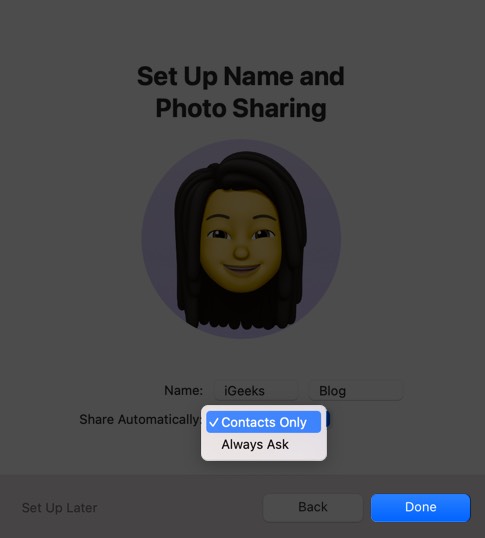Here’s something exciting for Mac lovers. With the latest macOS Big Sur, you can now create and customize Memoji the way you do on your iPhone or iPad. Memoji lets you better express your mood and emotions through unique stickers that match your personality. It’s guaranteed to make your iMessage conversations more engaging.
So let’s unleash the fun!
- How to Create Memoji Stickers in macOS Big Sur
- How to Edit, Duplicate or Delete Memoji in macOS Big Sur
- How to Set Memoji as Group Photo in iMessage in macOS Big Sur
- How to Set Memoji as iMessage Profile Photo in macOS Big Sur
How to Create Memoji Stickers in macOS Big Sur
- Open the Messages app on Mac.
- Now, select a conversation and click on the
App Store icon next to the text field.
- Select Memoji Stickers.
- Click on the 3 dots icon in the pop-up box and select New Memoji.
- Now you can have fun creating a Memoji as you like with custom
hair, skin tone, eyes, and many other options.
- When finished, click Done to create your custom Memoji.
You can now see it in the selection of Memojis and use it in a conversation.

How to Edit, Duplicate or Delete Memoji in macOS Big Sur
After creating a Memoji, you can edit it whenever you like. You can also duplicate or delete it if you want.
- Simply click the three dots icon and choose
Edit to make changes to the appearance of the Memoji.
- Select Duplicate to make a copy of the Memoji.
- Select Delete to permanently remove the Memoji.
How to Set Memoji as Group Photo in iMessage in macOS Big Sur
Just like in Messages on iOS 14, you can set a Memoji as the photo for a group conversation.
- Open the
Messages app and open a group conversation. Click on the “i” icon and click on
the change group name and photo.
- Scroll down and select the Memoji from the options. You can also click on
See More to see other available Memojis.
- Now select your preferred skin tone for the Memoji and click on
Done.
How to Set Memoji as your iMessage Profile Photo in macOS Big Sur
You can also set a Memoji as your photo on iMessage to send personalized messages. Moreover, macOS Big Sur lets you choose who exactly can see what you share. Follow the steps below to set it up.
- In the Messages app, click on the Messages
menu at the top and select Preferences.
- Click on Set up Name and Photo Sharing.
- Click on Continue.
- Now, click on Customize.
- Select your Memoji. You can even opt to create a new one from here by clicking on the + sign
- Choose your preferred skin tone and then click Done.
- You will then be asked if you want your
Apple ID and My Card in Contacts to be updated with the selected photo. Click on
Use to confirm.
- Next, you will be asked if you want to always share your name and photo with your
contacts or if you want to be
asked every time before your name and photo is shared. Select your preference and then click on
Done.
Your photo will be updated. You can change it again at any time by hovering over it and then clicking on Edit.

Signing Off
So do you love using Memoji and creating new ones to match your moods? Share your thoughts with us in the comments below.